Today’s article will show you how to set up TikTok LIVE to sing Cubase without echoing the player’s voice, so what is echo and how to fix it? Please read this article carefully, because if you ignore even a small content, it will cause the software to not work correctly.
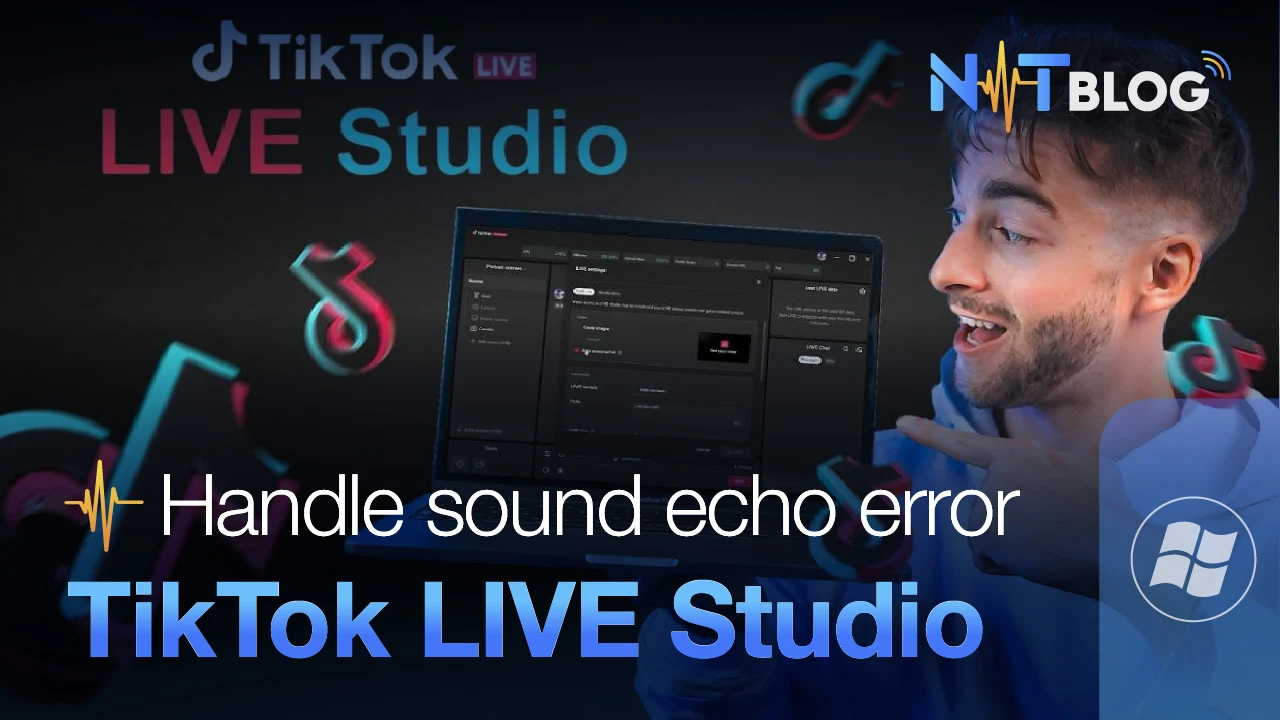
I. What is echo? The cause of the buzz on LIVE
Echo is the phenomenon of other players hearing their own voices when PKing with you. Echo only happens when you sing Cubase live on Tiktok Studio software in PK mode and only other players You can hear it but you don’t realize it at all.
The cause of the noise was setting up ASIO Link Pro to takes music from Youtube and Cubase live singing software. At that time, all other players’ sounds are also played into the computer and transferred to the software like BEAT music, causing repetition.
II. Instructions for setting up a TikTok LIVE audio track to sing Cubase without echo
How to handle: We will separate other players’ audio tracks into a separate branch of Link Pro, separate from the YouTube audio by setting up the TikTok LIVE audio track and Link Pro.
1. Create more virtual OUT lines on Cubase
Normally we only set up the OUT line to the headphones after the sound has gone through the steps of processing by the plugin, so to separate this audio from the sound from TikTok LIVE, we need to create an additional OUT channel. Stereo and set the output to Link Out.
However, to limit many operations, use the current audio line to the soundcard and convert its output to LinkOut (any number depends on the number of soundcard inputs, here I use 3 and 4) and rename it to Audio OUT as shown below.
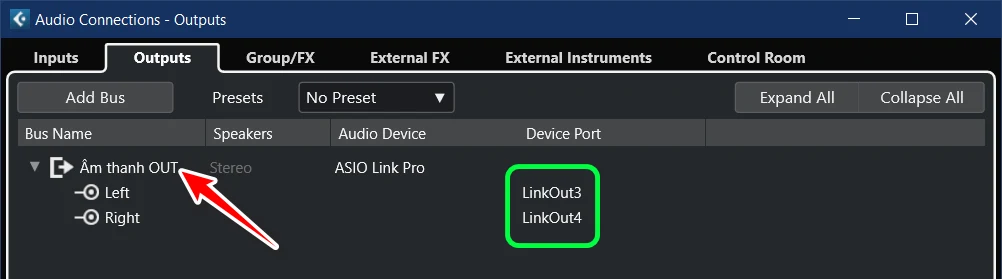
Click on Add Bus, name it Soundcard, sound mode Stereo and select OK, set the Device Port line to Output on Soundcard, we get the following result after:
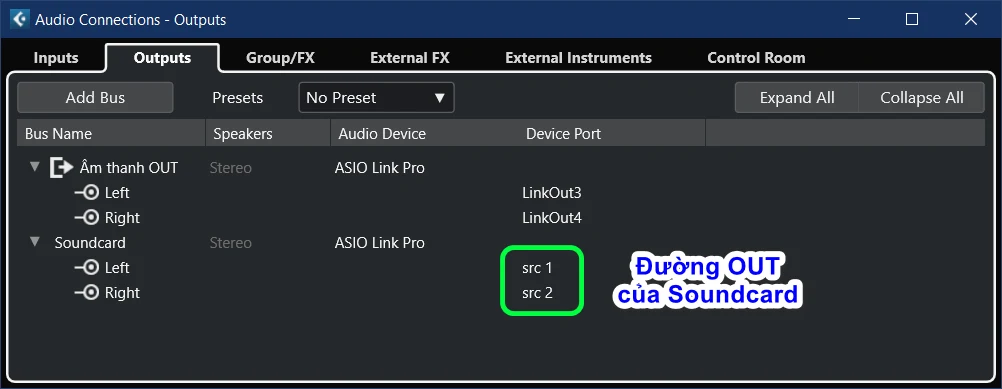
Right-click any location, select Add track -> Audio.
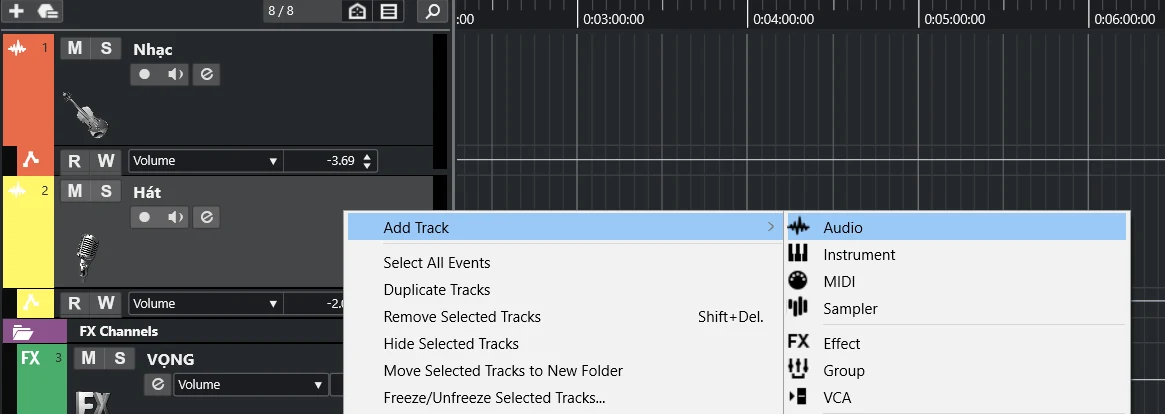
If from the beginning you named it as instructed, then in this step you also choose as shown below, then Add Track.
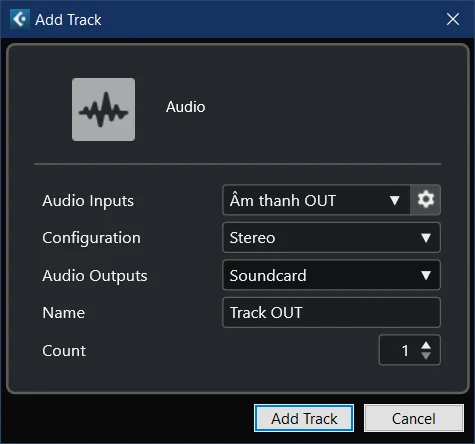
Open the monitor at Track OUT, now your Master audio track must be Audio OUT to be accurate.
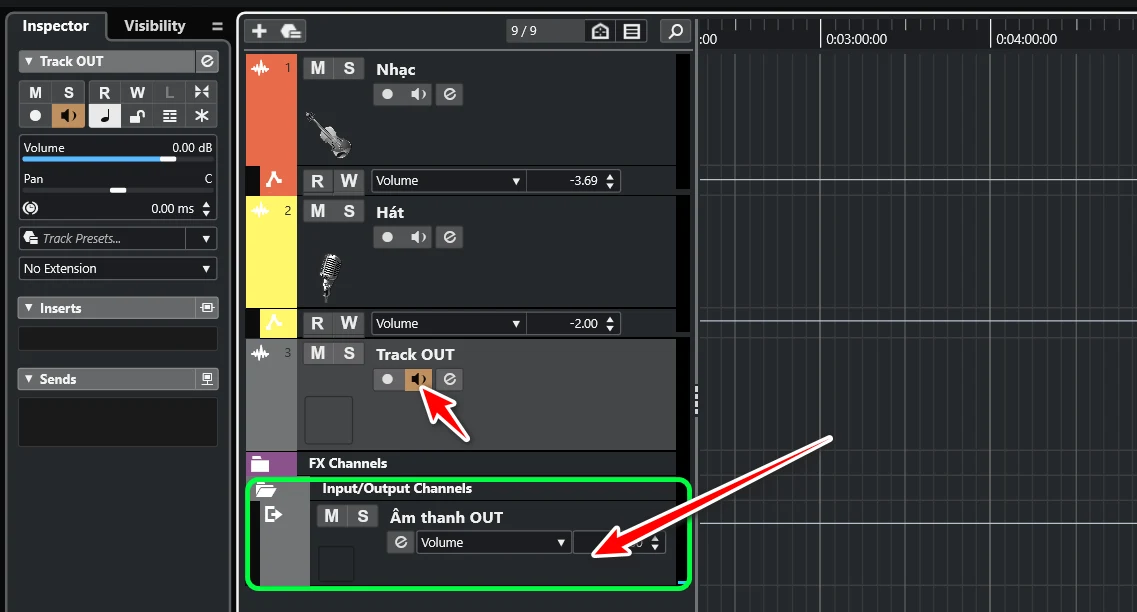
2. Set up TikTok LIVE Studio
- In the Microphone section you choose Mix 01 (ASIOVAPRO Driver), this is the master audio line of Cubase.
- The Audio section here is the sound of the player on LIVE, you choose Speaker 02 (ASIOVAPRO Driver) so it is separate from Youtube music which is Speaker 01.
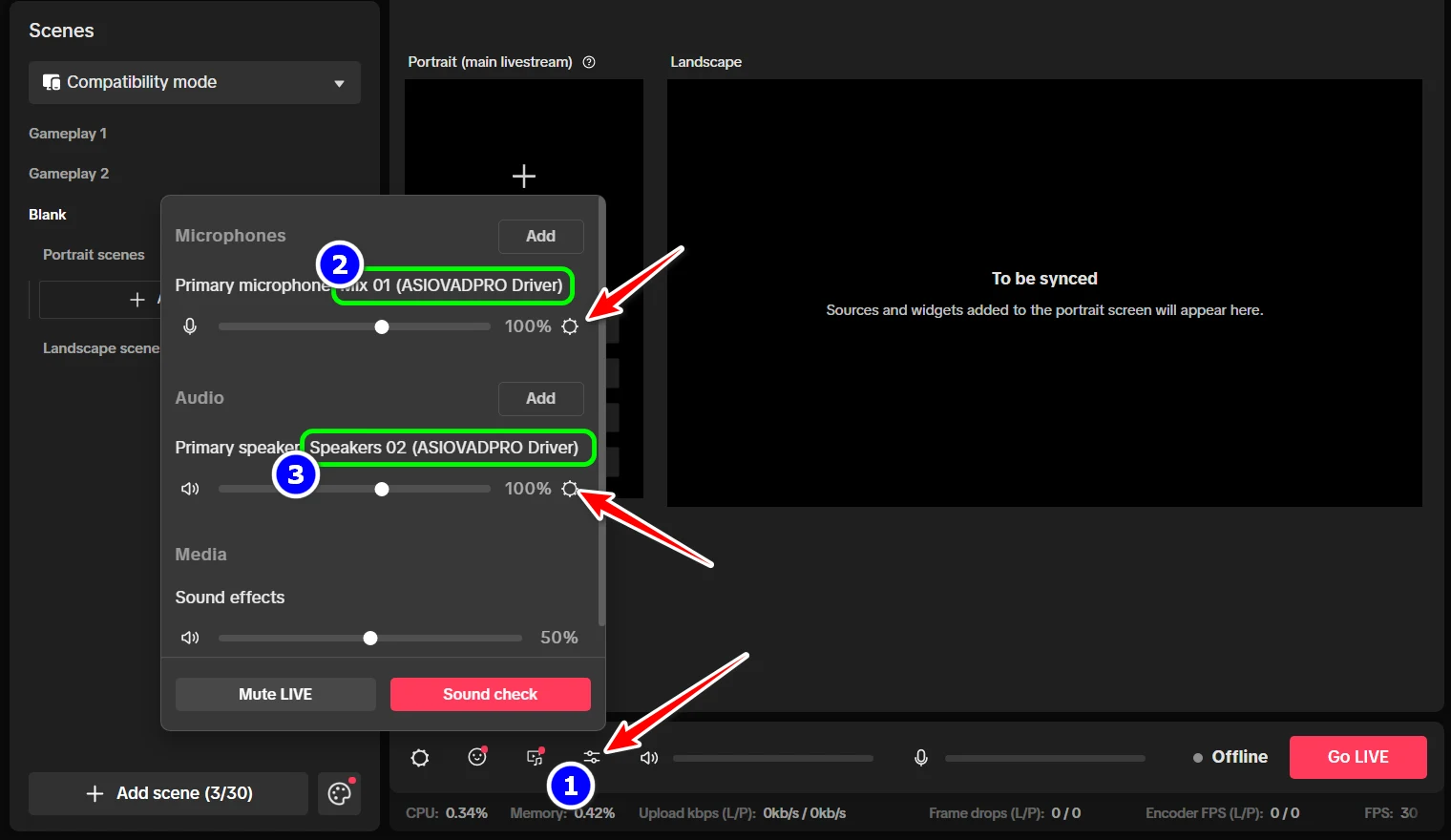
3. Set up on Asio Link Pro
Normally your Pro Link after installation will look like the image below. Before going into the instructions, I will explain the meaning of each Port.
- ASIOVAPRO SPEAKERIN: includes 4 blocks representing 4 virtual speakers Speaker 01 to 04 in the system’s Sound Panel, when you select the sound output as Speaker01, all sounds on the computer will go to this host.
- ASIO HOST IN MIX: is a virtual Input audio port, it only appears when used, that’s why you choose LinkIn 3 & 4 on Cubase, it appears on Link Pro.
- ASIO DRIVER OUT MIX: is the synthesis of all OUT audio lines, including Soundcard and virtual output lines of Link Pro. For example, if your Soundcard only has 2 outputs, here only 1 and 2 appear. Port 3 & 4 appears because we added Audio OUT to LinkOut 3 and LinkOut 4 on Cubase.
- ASIOVAPRO MIX OUT: are the 4 virtual microphone lines on the Sound Panel, similar to Speaker In, here we also have 4 blocks from Mix01 to Mix04 representing those 4 Out lines.
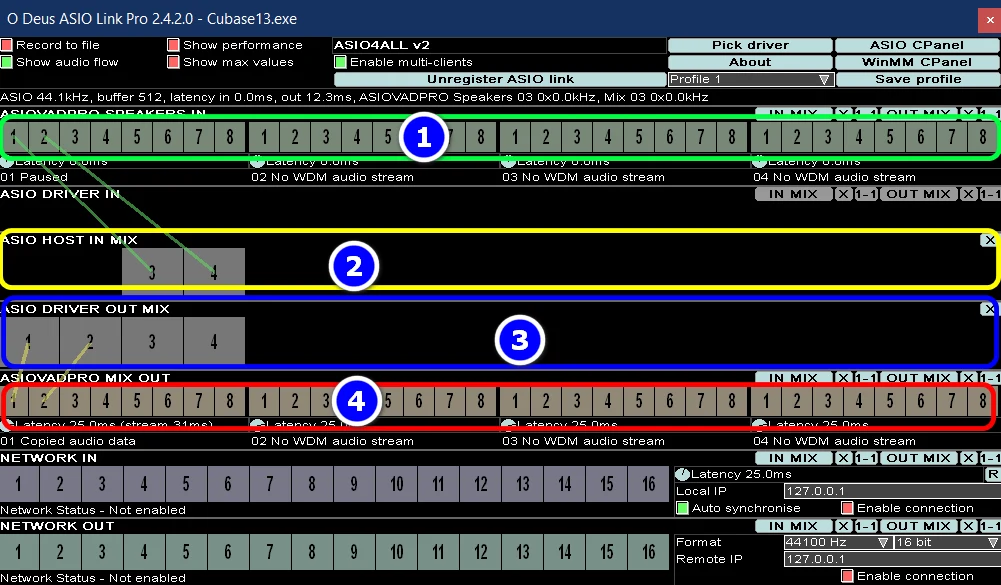
After understanding how Link Pro works, we start separating the audio path from other players into a separate branch.
- Speaker01 connects to LinkIn 3 & 4 to get Youtube music into the software
- Speaker02 is the LIVE audio line from TikTok, we connect to 1 and 2 in OutMix (Soundcard), this way, the sound goes out to the headphones but not to the software.
- LinkOut 3 & 4 connects directly to Mix01 (the microphone line transmitted to TikTok), this is the main audio line from the software. We did not connect this audio line to the Soundcard because that would make the sound from TikTok go back into the software, instead we created Track Out on Cubase to do that.
- You can disconnect other audio lines by clicking on the links, just keep them as shown.
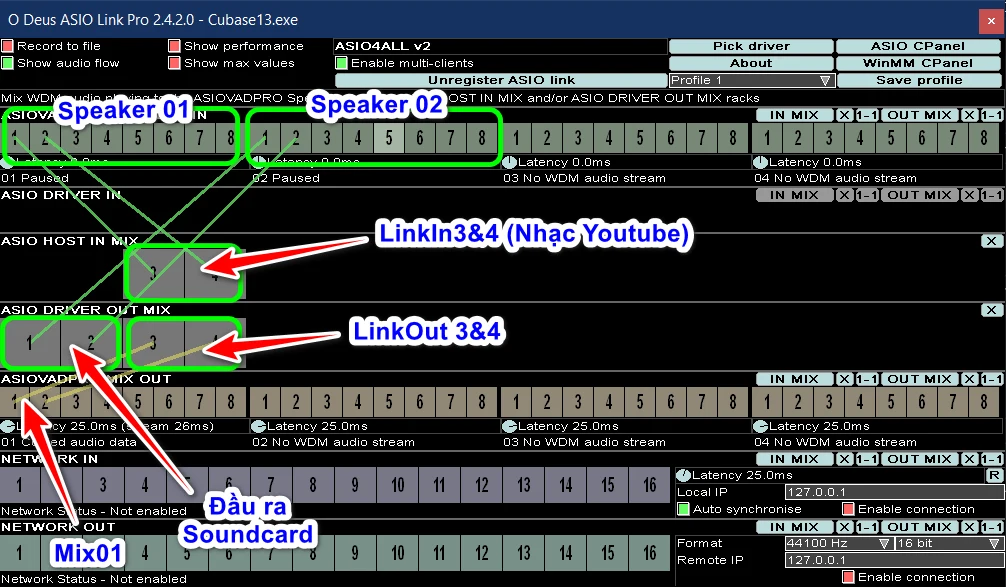
Done, I’ve just finished showing you how to set up a TikTok LIVE channel, try LIVE and enjoy the results, don’t forget to donate or use our installation service to support the team!