The most detailed installation guide of Cubase Autotune for XOX K10, for Soundcard XOX K10 old and K10 Jubilee (century version) concept) or any K10 on the market.
This article only shows how to Setup Soundcard K10 for use with Cubase and Autotune software. If you want to install Cubase Autotune full Plugin VST software, please see detailed instructions in the link below.

I only provide download links for the 3 most popular soundcards today, the old XOX K10 (black), K10 Jubilee and KSS K10. If you use another K10 model that can be found and downloaded on your own, please see general rule so you can set it yourself.
I. Download Driver to install AutoTune for XOX K10
You download the driver to install Cubase and AutoTune for XOX K10 below, pay attention to choose the correct version for the type of soundcard being used.
Driver XOX K10/KS108 old version
Driver XOX K10 Jubilee
Driver XOX K10 Jubilee [MacOS 11 and earlier]
Driver KSS K10/ KS108 2019 Chinese Version
For other versions of Soundcard XOX K10, you can search on Google.
II. Install and set up Control Panel to use AutoTune for XOX K10
1. General principles
- Disable Stereo Mix: Stereo Mix aka audio mixing mode, if you enable this function, your computer background music and voice will be remixed and go straight to the headphones that cause howling when used with Cubase
- Working Mode or Mode which is the operating mode of the K10, you have to find it and switch to < strong>Music to prevent your voice from going directly to the headset from the microphone to distract you while singing.
- FX Vol: Reduces to zero. Despite doing the above 2 steps, if FX is not turned off, the sound when entering Cubase software will have Reverb and reduce the output sound quality.
Apply the above 3 principles to all versions of Soundcard XOX K10. Here are specific instructions to install Cubase Autotune for 3 popular K10 Soundcards.
To facilitate Setup, please turn all buttons on XOX K10 towards 12 o’clock.
2. For Soundcard XOX K10 old version
Open the Driver Panel of K10 and switch to Advanced mode.
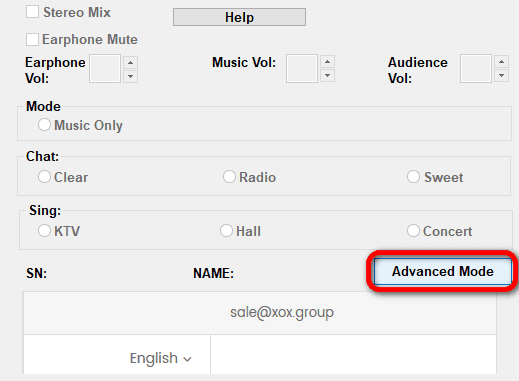
Then you adjust as shown below:
- Stereo Mix: off
- Mode: Music mode required
- FX Vol: Must be reduced to 0
- Earphone Vol and Music Vol can be adjusted while listening.
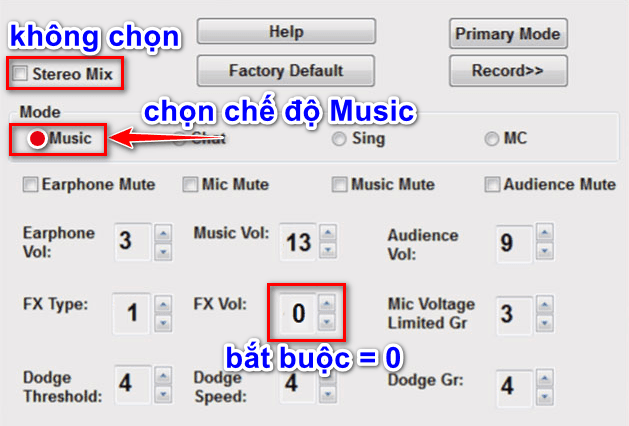
3. For Soundcard XOX K10 Jubilee Version
To install Cubase and Autotune for XOX K10 Jubilee, after installation, open its Control Panel interface.
- At the K10 Setting tab, select Working Mode as Music and off mode Stereo Mix as shown:
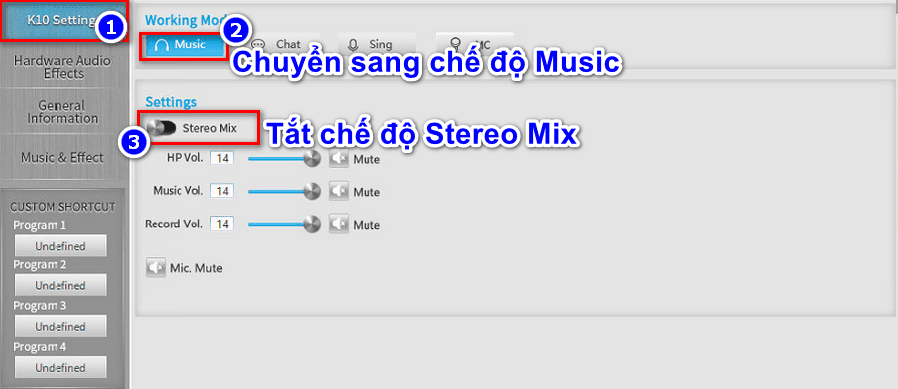
- At the Hardware Audio Effects tab, you Reverb Vol to 0 as shown:
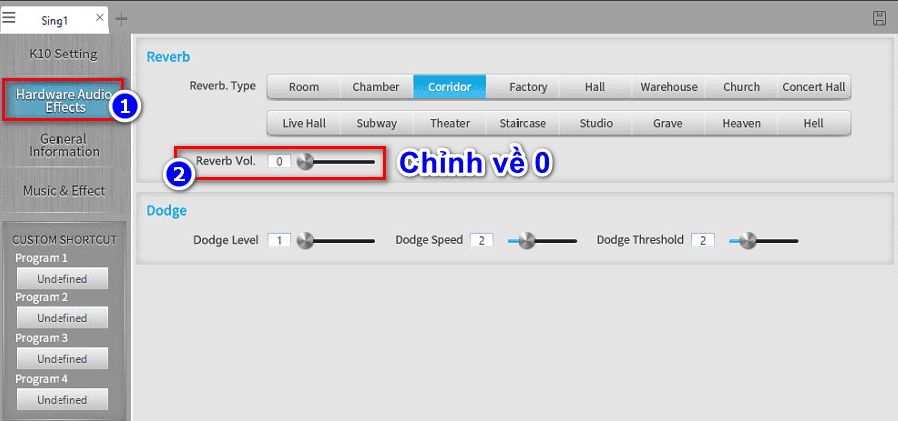
4. For Soundcard KSS K10
Driver Soundcard KSS K10 with Chinese language, after installing the software you log in with the attached ID and Password. Then adjust the parameters as the items I marked below.
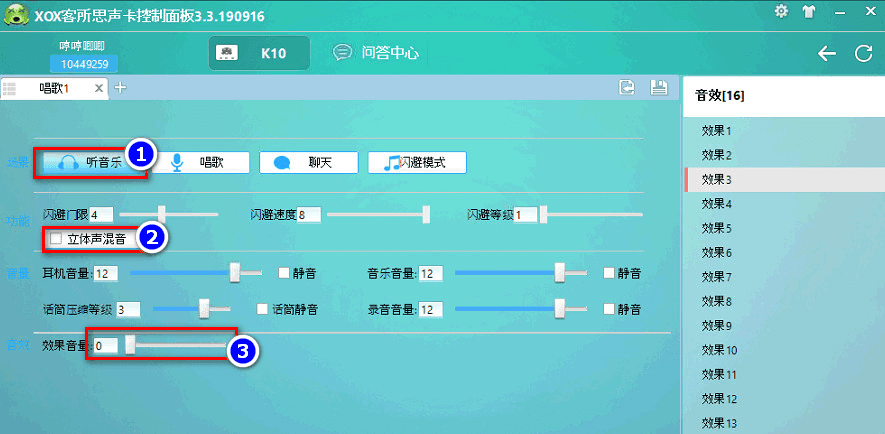
III. End
This article only shows you how to setup Control Panel for use with Cubase Autotune software for XOX K10. If you are interested in how to install Cubase 10, Cubase 11 software, please refer to Software and instructions lead at my blog.
In addition, I received Project Cubase Autotune installation and instructions from A to Z, even if you do not know anything, you can use it. For more details, you can refer to the link below or contact me directly via Zalo : 0909 99 77 80.
Learn more: Project Cubase Autotune Installation Service