Hi friends, today’s article will be a guide to install Cubase 5 Full active with full VST for low-profile machines or computers using Windows 7. Of course, if the computer is powerful enough, no one will install it. Cubase 5 to do nothing because it has too many disadvantages such as:
- Extremely slow startup due to slow plugin reading speed,
- No plugin search bar by name,
- Bad interface,
- Missing a lot of improvements and optimizations like in Cubase 10.

I. Download and install Cubase 5 full active VST
1. Download Cubase 5 full active
You download Cubase 5 full active Google Drive at the link below.
Link download
Why when downloading you proceed to extract with Winrar, if your computer no you have to download and install. After extracting, you will get the following files:
Password Unzip: ntblog.net
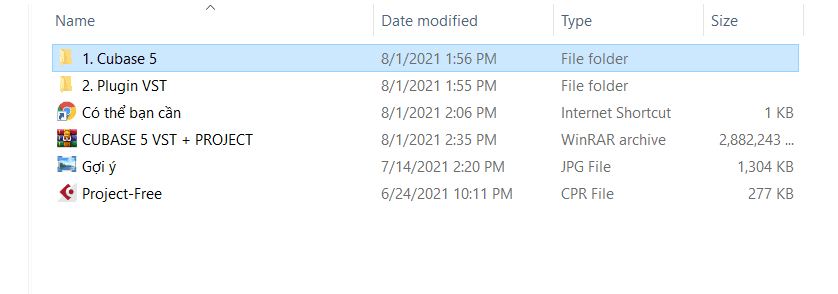
2. Install Cubase 5 full active
The steps to install Cubase 5 full active are as follows:
First you open the folder “1. Cubase 5“
a. Run digital software “1. Cubase 5.exe“, a list of items to be installed appears.

You select each item in turn from top to bottom to install
- Item 1: you choose Install and agree to the terms by checking as shown below then press Next:
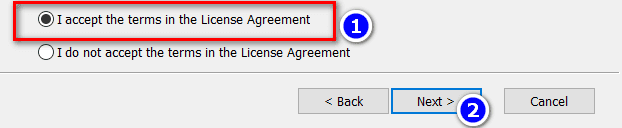
Continue Next and Install, then wait for the software to finish, select Finish.
- Item 2: select Update so that the software overwrites the file needed for active
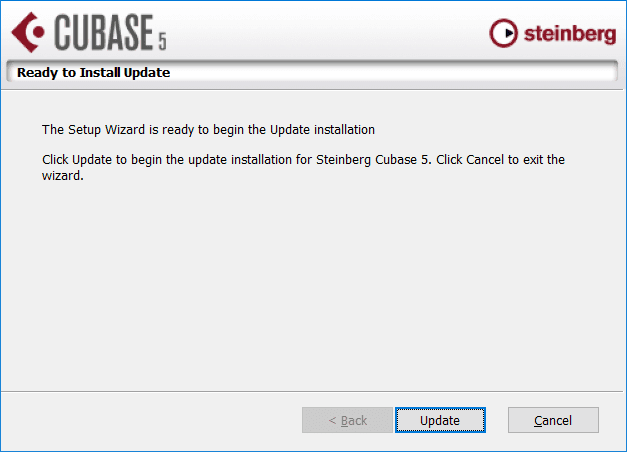
- Item 3: Continue to select Next and Install
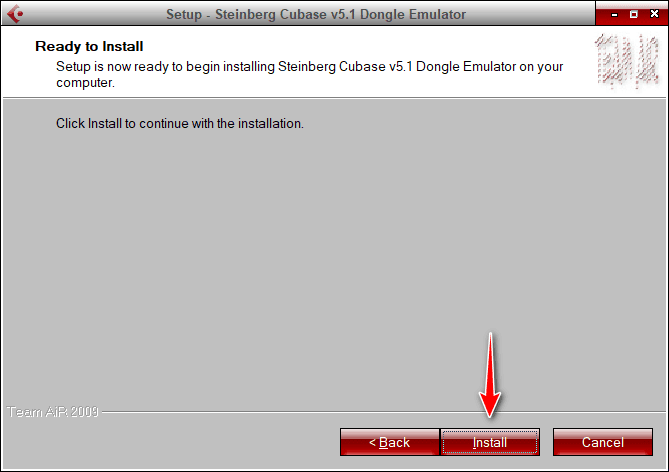
b. Run the digital software “2. ASIO4ALL_2_14_English.exe“, then click Next continuously and select Install!
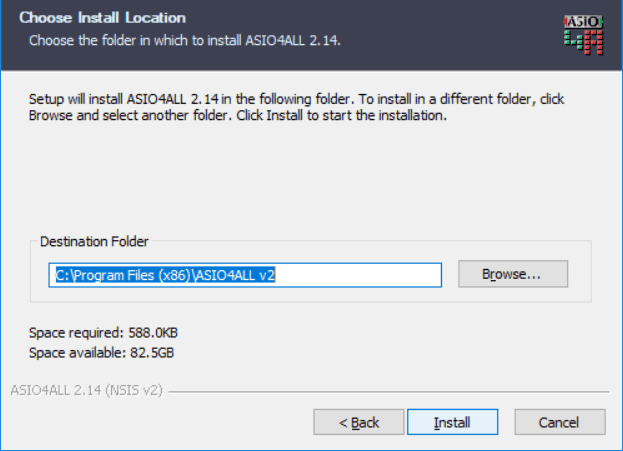
c. Similar to Cubase 10, you also need to install ASIOLinkPro to support Cubase audio path setup
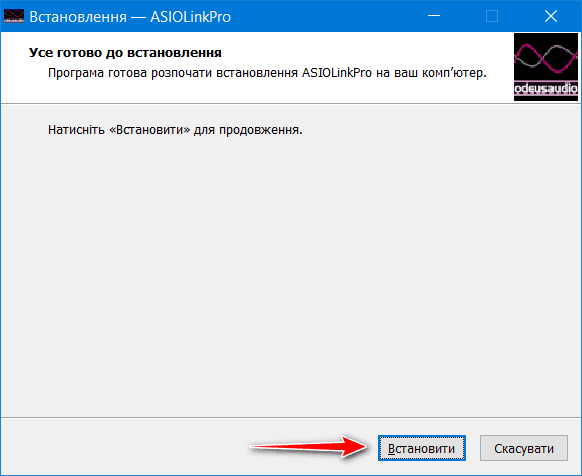
Done! Cubase 5 full active installation is done, but to sing, you must have VST and Project live stream< /a> so good.
3. Install the full set of VSTs for Cubase 5
You go back to the original folder and open the item number 2. VST plugin
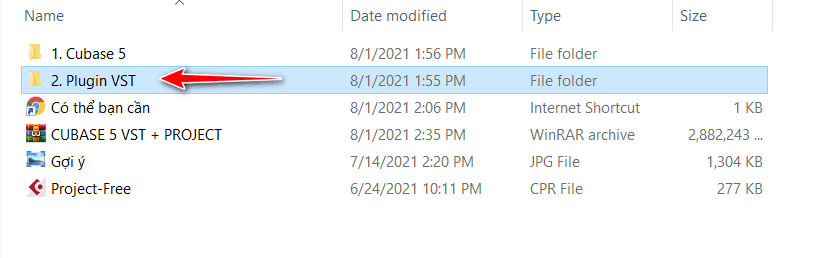
a. VST Cubase 5
You can check whether Windows is using 32bit or 64bit by right-clicking the Computer icon and selecting Properties.
- x86 or 32bit is 32bit
- x64 is 64bit
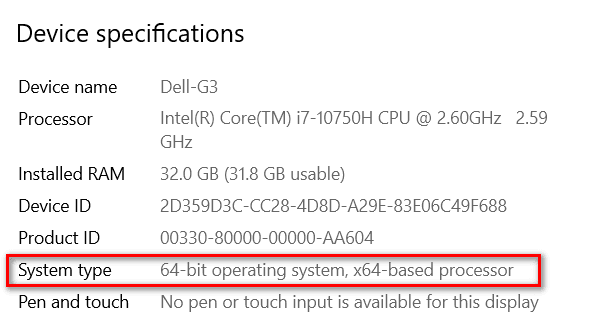
Depending on the version you are using, copy all the files below to its correct directory.
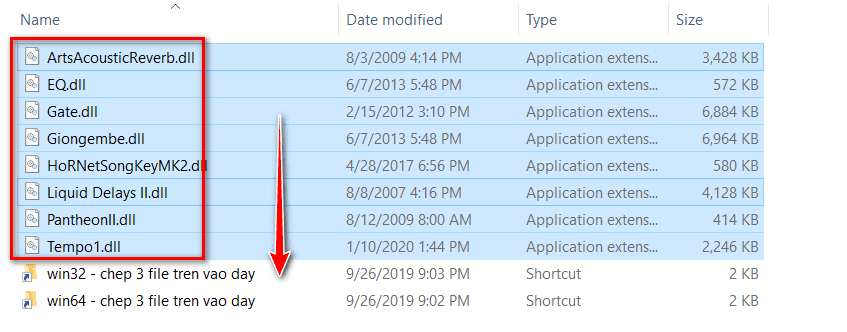
b. Waves.Complete v9.92 2018
You open the file Setup Waves Complete v2018.07.23 to install. In the Component section, choose VST3 (32bit) instead of 64bit like Cubase 10.
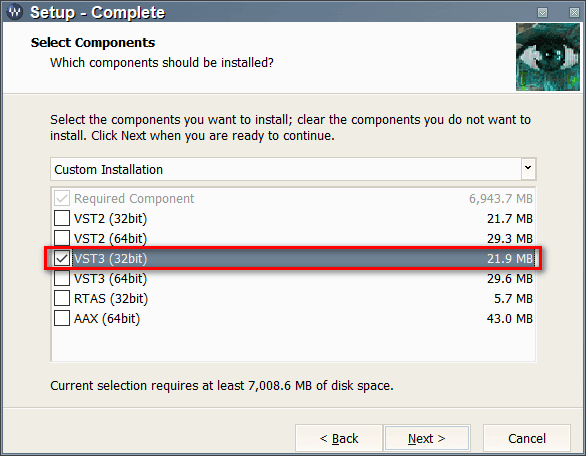
c. Other Plugins you also run the installation normally, this step is simple so I won’t say much. Just open it and then Next until the software starts to install.
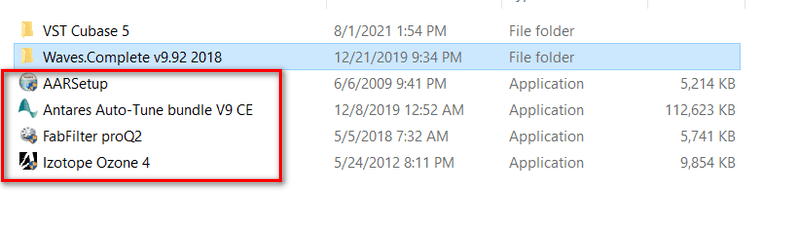
II .Final installation steps to run Cubase 5 full active
- Not yet in a hurry to run Cubase software, open Start and type the keyword Asio and then select the software O Deus ASIO Link Pro Tool 32 as shown below .
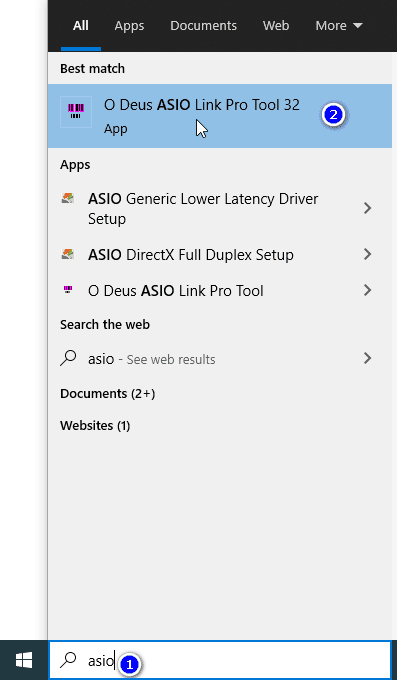
You set up like the image below, so that the software hides unwanted ASIO popups.
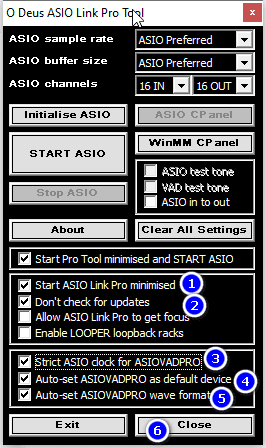
- Right click on the speaker icon in the lower right corner of the screen, select Open Sound Setting
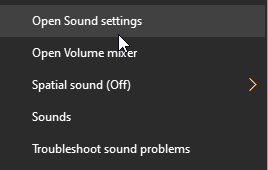
Next select Sound Control Panel
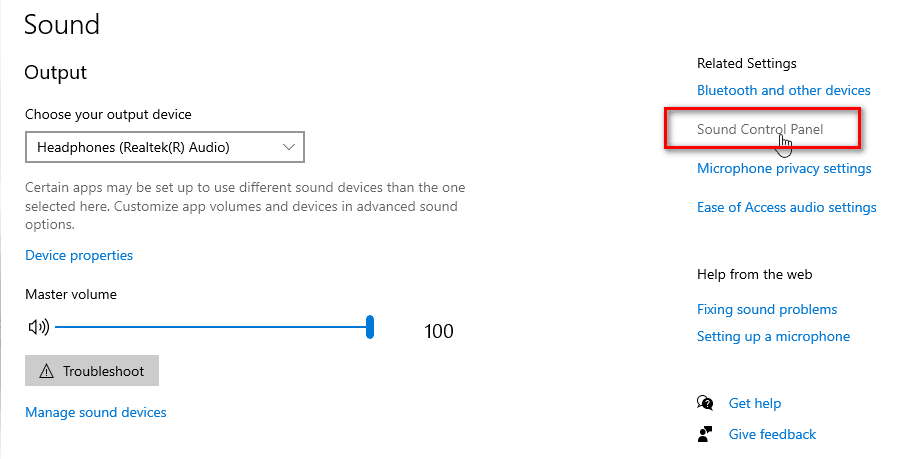
Right-click Speaker 02, Speaker 03, Speaker 04 in turn and Disable it, the purpose is to simplify the settings in Sound Setting.
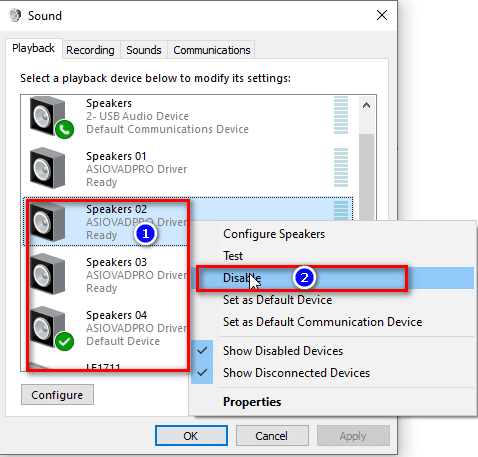
- In the Download file, I share the pre-edited Project, sound quality is quite good. You double click on the Project-Free I shared to start Cubase 5 .
This is the project-free Cubase 5 software interface
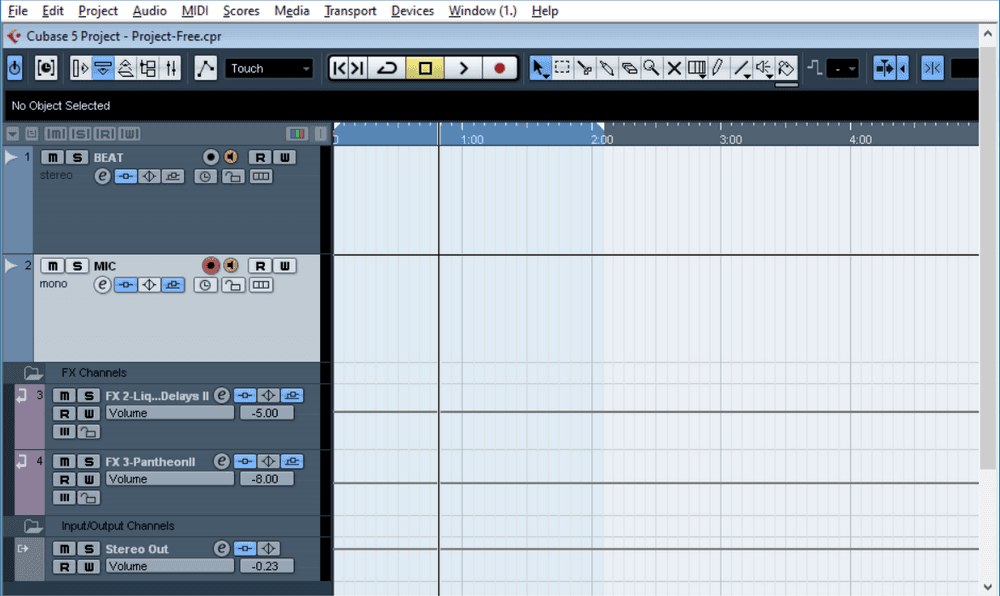
You choose Studio from the menu bar above, click Studio Setup as shown
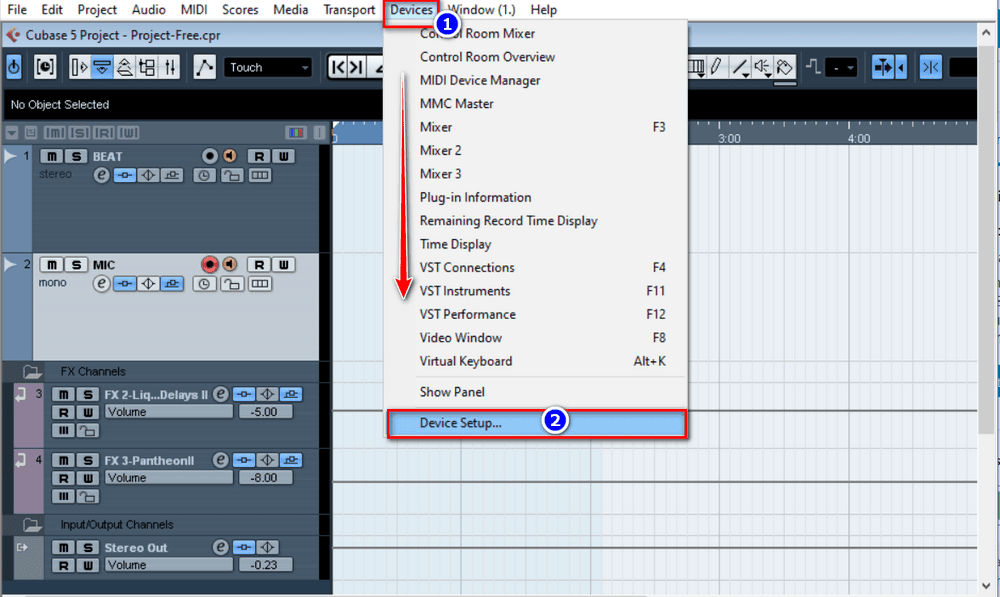
Step by step choose in order from 1 to 4 as shown below:
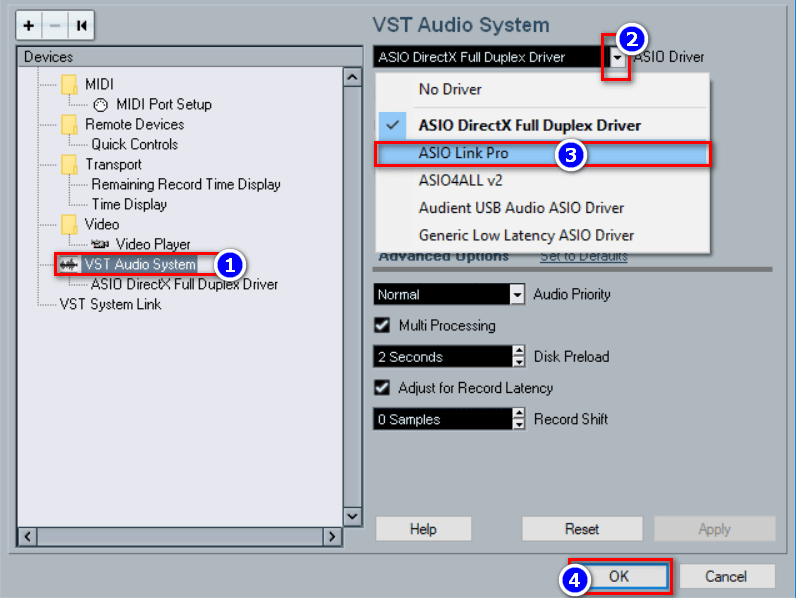
Another dialog box appears, select ASIO4ALL v2
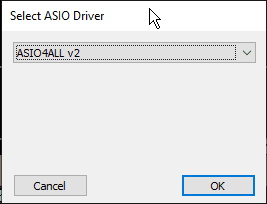
- Look at the bottom right corner of the screen, you will see an arrow, click and select the software icon select ASIOALL v2
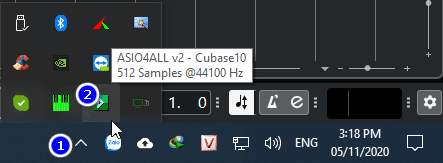
A list of audio devices will appear, untick all, leave only your Soundcard, depending on the type of Soundcard being used, the display name will be different, mine is USB Audio Device.
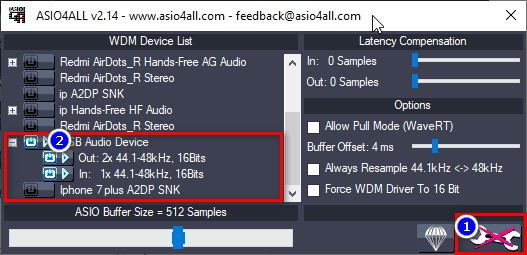
Press F4 or go to Menu -> Audio Connector, Input section, MIC section, press the drop-down arrow and select the Soundcard you are using as shown:
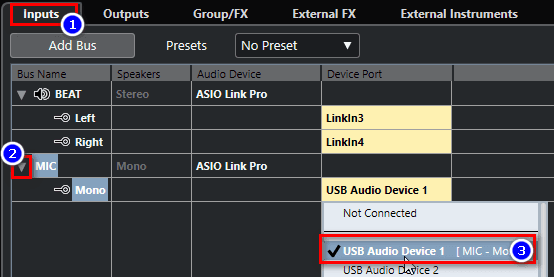
Output section, press the arrow in the STEREO drop-down section and select the Soundcard you are using as shown:
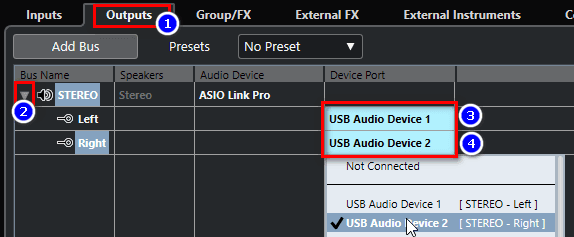
Next, press the arrow button on the bottom right corner of the screen and select O Deus ASIO Link Pro as below.
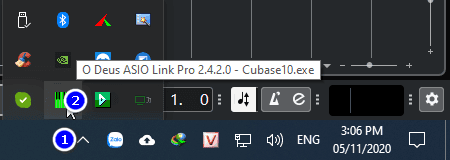
A dialog box like the following appears, click on the 2 green lines that you marked to disconnect them, then drag the line from number 1 to 3, 2 to 4.< /strong>
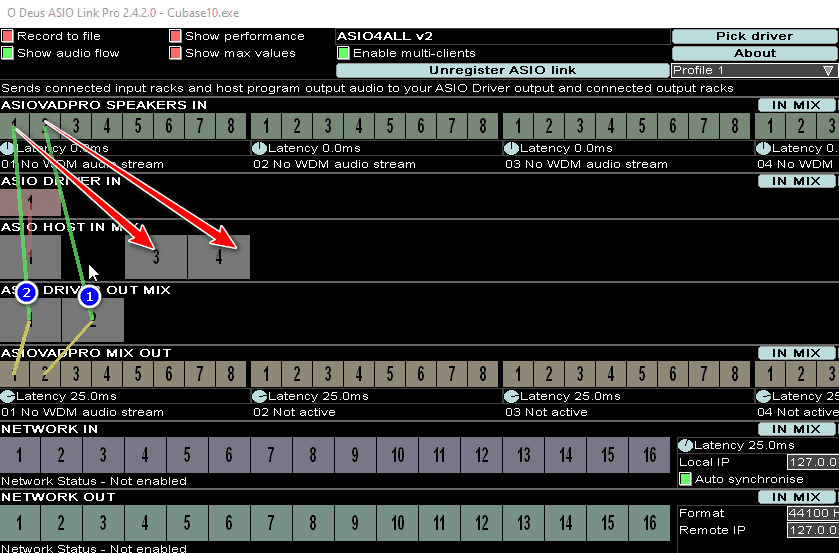
After doing it, you have the result as shown below is OK, and don’t forget to press Save profile to save it!
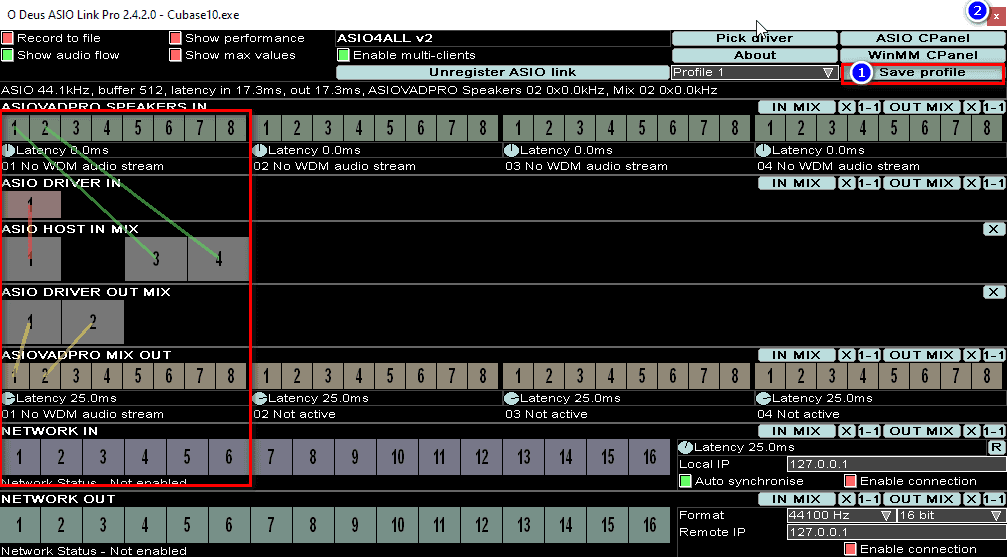
Check to see if the sound is there, in the picture below I marked 3 places:
- Number 1 is the button to turn on and off the sound of the Mic and the sound from the computer (eg Youtube from the chrome browser)
- Number 2 is the audio signal of the Mic and the sound computer
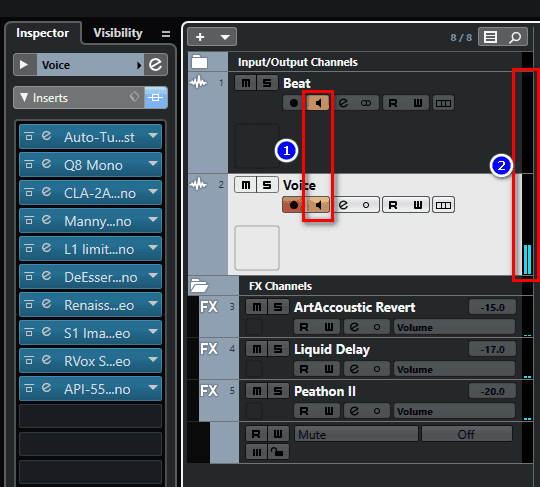
- If there is still no sound, please check the Sound Settting section again, the steps are as follows:
Right click on the speaker icon in the lower right corner of the screen.
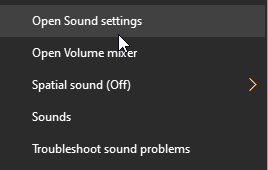
Output section select ASIOADPRO Driver as shown:
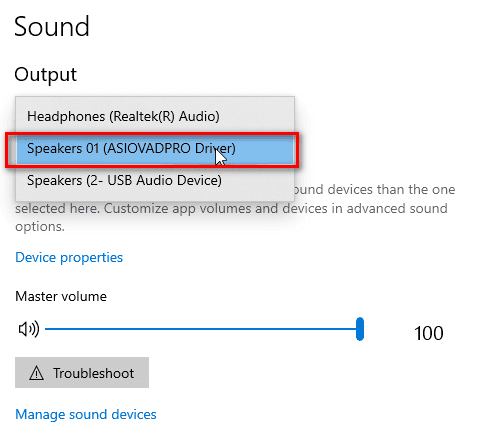
Input section also select ASIOADPRO Driver as shown:
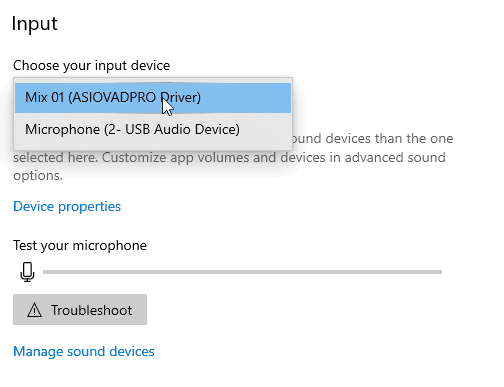
Additional note: If after using Cubase your computer loses sound, reset the output by changing Output as follows:
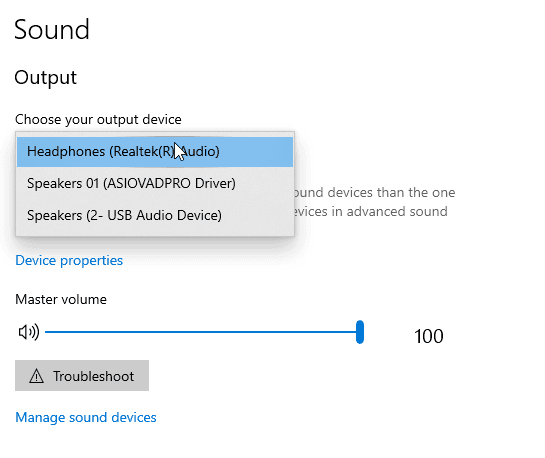
Continued: Cubase 10 Pro Full active and detailed installation instructions
III. Summary
The above is a guide to download and install Cubase 5 live singing software Full active with VST Plugin and pre-configured Project. I spent a lot of effort writing detailed instructions, so please read carefully before asking questions.
Each Soundcard will have a different setup, so if you have any problems, please leave a comment below, I will enthusiastically support. In addition, I received installation of full Cubase 5, Cubase 10, Cubase 11 with a good project tailored to your voice for a fairly cheap price, please support me when you can.
Thank you and see you soon!