Some Cubase 10 Pro errors commonly used to sing live, record or mix music and how to fix it.
After posting the article Cubase 10 Pro Full and detailed installation instructions, there are many inboxes asking me about the software. In which, many of you encounter strange errors and do not know how to handle them.
Today’s article will help you solve the problems you are facing, please read carefully and follow the instructions.

I. Some common Cubase 10 Pro errors
1. Failed to install Soft-eLicenser Antitrial.exe
Description: You encountered an error while installing Soft-eLicenser Antitrial.exe, was installing Soft-eLicenser Antitrial.exe, then it froze and could not connect to the network more.
Cause: If you are using Windows 7 then that is the reason why the installation cannot continue Soft- eLicenser Antitrial.exe
Fix: Software may not be compatible with Windows 7, try updating to Windows 10 and reinstall. If you cannot install Windows 10, you can install and use Cubase 5 software.< /p>
If you are using Windows 10 but still not working. Please uninstall Soft-eLicenser Antitrial.exe and install another version at Cubase 10 installation guide.
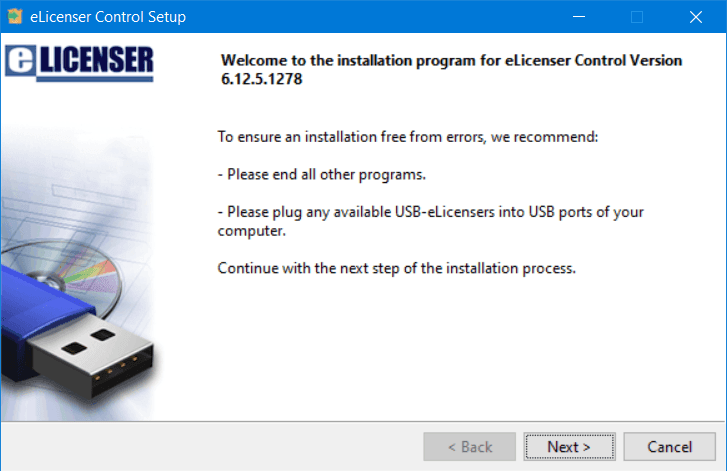
2. Error No valid license found when running Cubase 10 Pro
Description: Installed Soft-eLicenser Antitrial.exe but when running Cubase 10 Pro, it gives an error “No valid license found” “
Cause: Not running eLicenser Control Center to update Liense for Cubase 10 Pro.
Fix: Start the application eLicenser Control Center, click Perform Maintenance Tasks in the dialog box Online Synchonization & Maintenance.
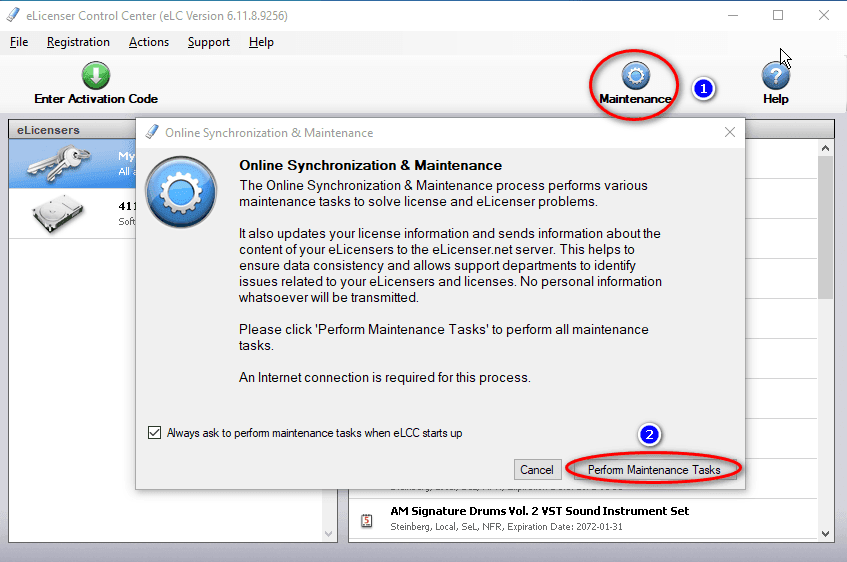
In the process of scanning the software will give an error, don’t worry, just press OK until it’s done. Then run Cubase 10 Pro and enjoy the result.
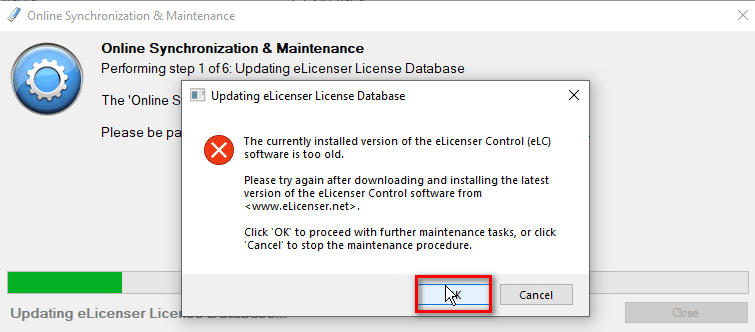
3. Error DCOM connection to program ‘Synsopos.exe’ failed on Cubase 10
Description: After installing all the steps, but when opening Cubase 10 pro, I get this error. Or the software is running normally, one fine day it crashes again.
Application ‘Cubase / Cubase Artist’ has caused the following error:
DCOM connection to program ‘Synsopos.exe’ failed.
Error :Unspecified error
Cause: Because anti-virus software has blocked or deleted the file Synsopos.exe
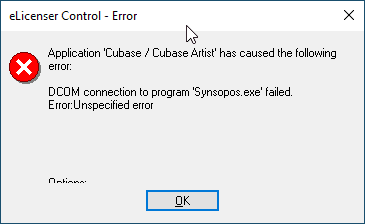
Fix:
Step 1: Go to Start, find and open the program Windows Security
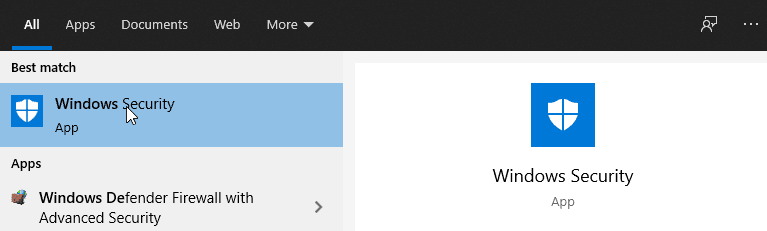
Step 2: Go to Protection history
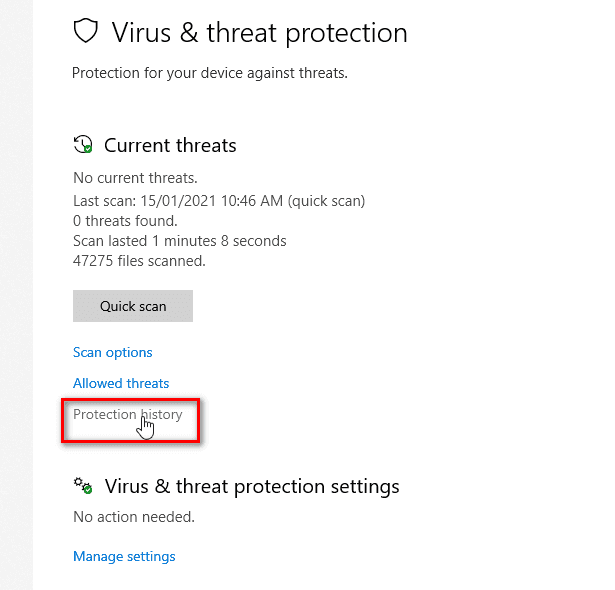
Step 3: Find any item related to SYNOPOS.exe, press Action and Restore strong>it, then press again to select Allow.
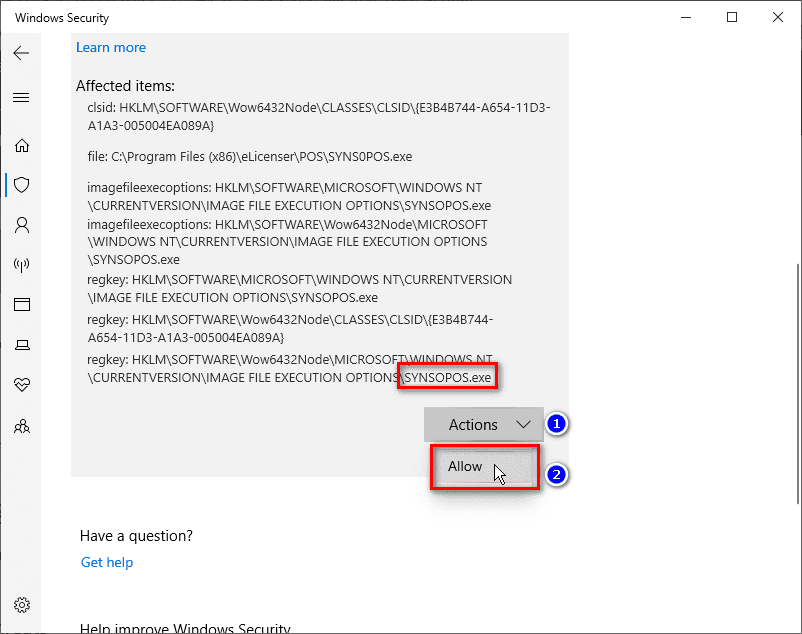
Go back and select Manage Setting of Windows Defender, find Exclusions click on the line Add and remove Exclusions.
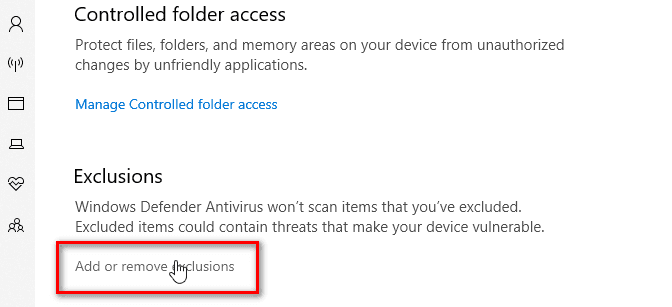
Next you choose Add an Exclusions -> File and Point the path to the file SYNOPOS.exe as follows:
C:\Program Files (x86)\eLicenser\POS\SYNOPOS.exe
Or simply turn off your anti-virus programs when running cubase and you will get this error again.
For those of you who install external anti-virus software, find its history protection and restore the file SYNOPOS.exe
4. Error Cubase 10 Pro has no sound, lost sound
I have made a compilation video for you to follow:
Description: Just installed but Cubase 10 Pro has no sound, or was singing well yesterday and suddenly lost the sound today.
Cause: There are quite a few reasons for this problem, but I will only mention a few of the most common cases. Please check each of the following items and follow the instructions.
- Error 1: Can’t open Monitor on Cubase
Fix: Check the speaker icon in BEAT and VOICE on Cubase 10 software Pro, sometimes we make this very basic mistake without even knowing it.
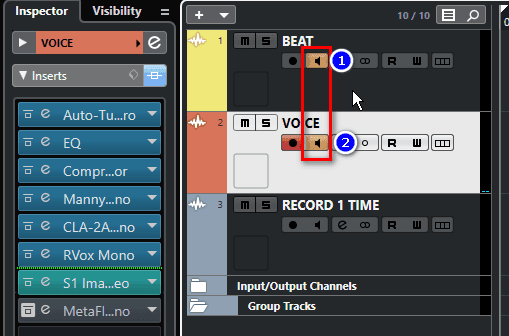
- Error 2: Lost the right to use Soundcard or select 2 Devices
Fix: Check the right to use the Cubase 10 Pro Soundcard by checking ASIO4ALL in the system tray.
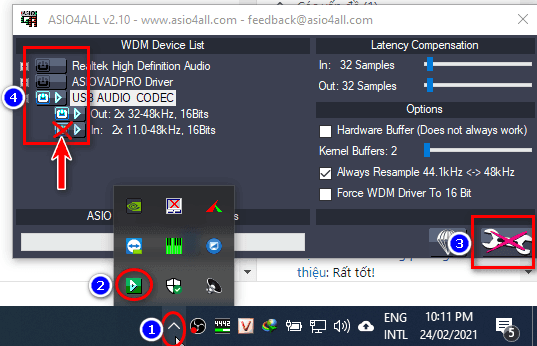
Click the ON OFF switch on the left to turn the device on and off, leave only the Soundcard in use usually has the opening name USB AUDIO CODEC or the Soundcard name in use. p>
In case if you have clicked the right choice as shown in the picture and you see an X in one of the 2 positions IN or OUT , then your Soundcard is hijacked. , close all running applications including Cubase, web browser, OBS, Media Player,… then reopen Cubase 10 first.
- Error 3: Wrong IN / OUT in Audio Connections
Fix: Check the table Audio Connection on Cubase 10 Pro. Press the F4 key, select the Input and Output tabs, and then check to see if the correct Soundcard you are using is selected.
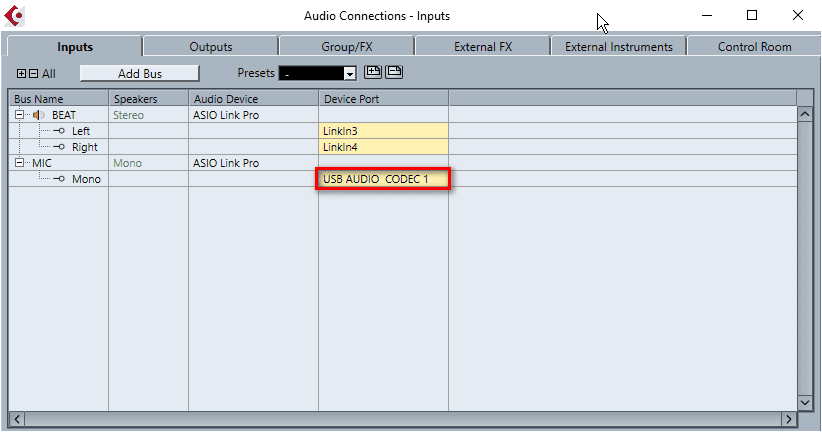
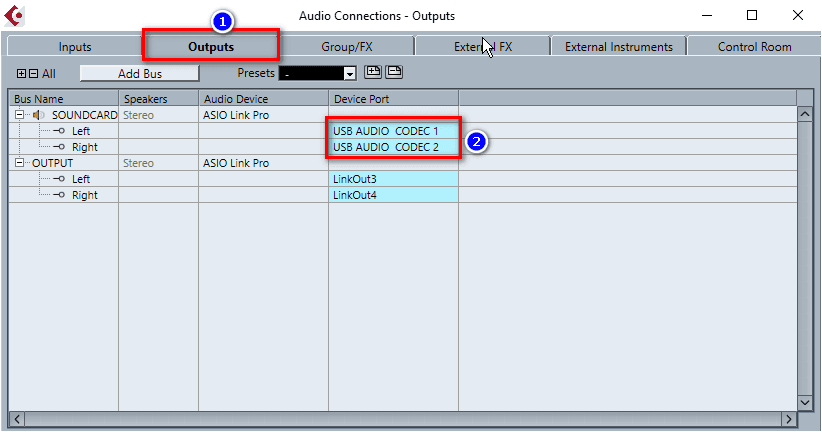
- Error 4: Choose the wrong driver in the settings of ASIO Link Pro
In the Pick Driver section of ASIO Link Pro, you must select the correct Soundcard you are using or the whole sound will be lost.
Fix: Select the blue keyboard icon in the right corner (1), click Pick driver (2) and select correct driver in use (3).
– If it’s a Soundcard that doesn’t have its own driver like K10, Upod icon, H9, UMC22,… then choose ASIO4ALL
– If it is other series like Steinberg, Audient, UMC202HD, Motu,… then fully install the driver and select it, for example Audient USB Audio ASIO…
- Error 5: Wrong Windows IN/ Out Sound Setting
Cause: ASIO Link Pro creates a virtual audio device to put beats from youtube into Cubase software instead of going straight to Soundcard as usual, so if you choose it wrong, it won’t can’t hear the sound from Youtube or can’t record the beat.
Fix: Go to Sound Panel and Set Default ASIOVADPRO
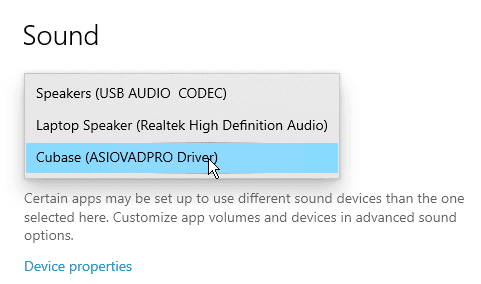

- Error 5: Lost connection to ASIO Link Pro
Fix: Reset Studio Setup
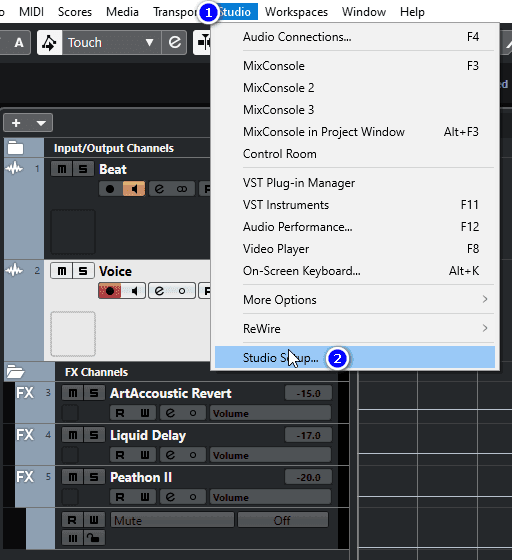
Step by step choose in order from 1 to 4 as shown below:
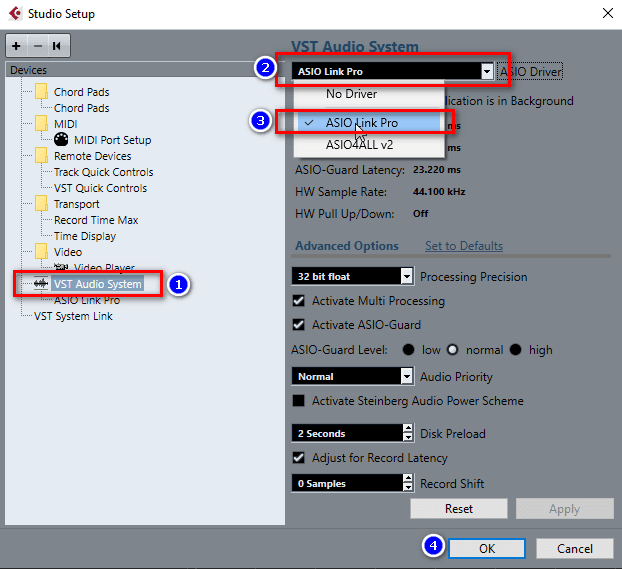
Another dialog box appears, for soundcards that do not have their own driver such as XOX K10, Icon Upod Pro, K300, H9… you choose ASIO4ALL v2.
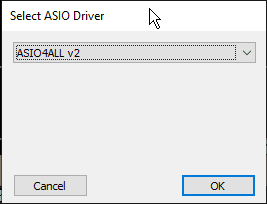
Of course, any soundcard with its own driver must be selected, such as Focusrite, Audient, Steinberg, M-Audio…
5. Error can’t raise or lower the song tone (Beat, Karaoke).
Description: Cubase 10 Pro still works normally, but when using the SoundShifter Pitch Stereo plugin to raise or lower the tone/key of the song, it does not work.< /p>
Cause: No audio path set in plugin O Deus ASIO Link
Fix: Open Control Panel O Deus ASIO Link in the following way:
Look at the lower right corner of the screen, you will see an arrow, click and select the O Deus ASIO Link Pro software icon as shown below.
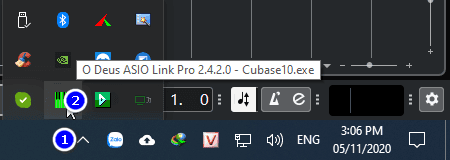
A dialog box like the following appears, click on the 2 green lines that you marked to disconnect them, then drag the line from number 1 to 3, 2 to 4.< /strong>
After doing it, you have the result as shown below is OK, and don’t forget to press Save profile to save it!
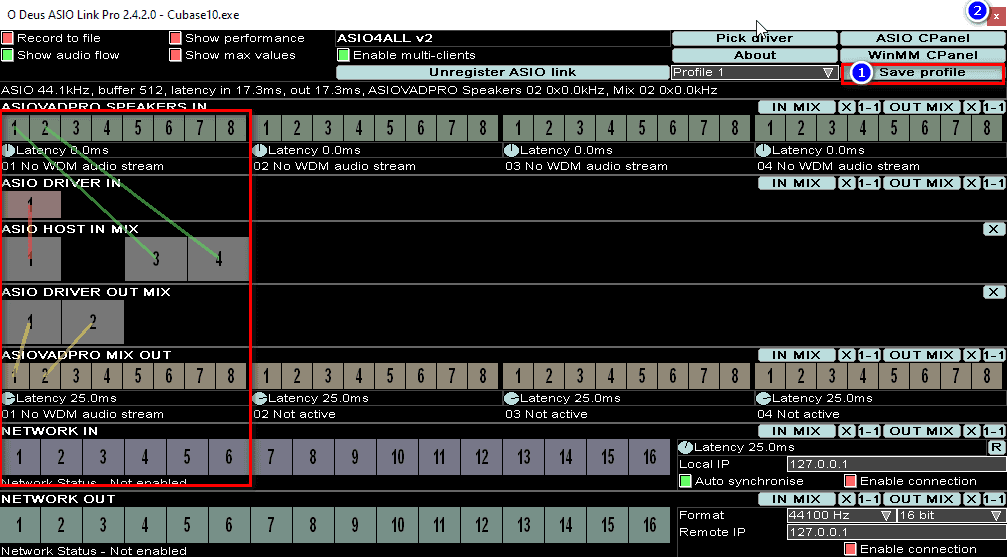
6. Beep beep sound when starting recording
Actually this is a feature, not a bug, but I will show you how to remove this annoying beep sound while recording with Cubase 10.
In the Record bar (F2), click the … sign as shown, then turn off the Activate Count-in function.
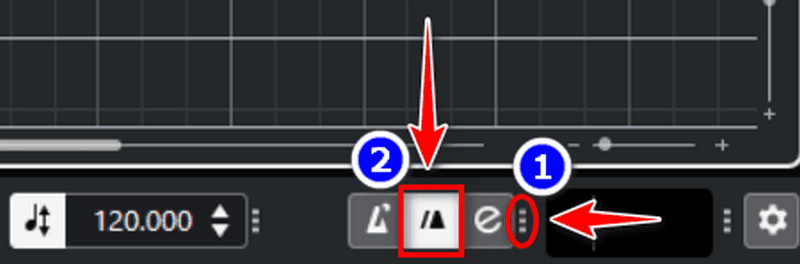
7. Beep beep sound during recording
Same as above, this is the Metronome Click function of Cubase software, to turn it off you also open the Record bar (F2) and click the Metronome Click button. as shown.

8. Sound is changed when importing into Cubase (Tempo, Keytone…)
Import is a feature to insert audio and video files of various formats into the timeline of Cubase software, the Sample Rate of each Project may be different, so if you insert an audio file that does not have the same Sample Rate, the audio will be changed. change tempo, pitch… if you don’t convert them.
There are 3 common Sample Rates: 96,000KHz, 44,100KHz and 48,000Khz. However, you do not need to care too much about them, what you need to do is when Import, a dialog box appears, you tick the box Sample Rate and Bit Depth as picture is fine.
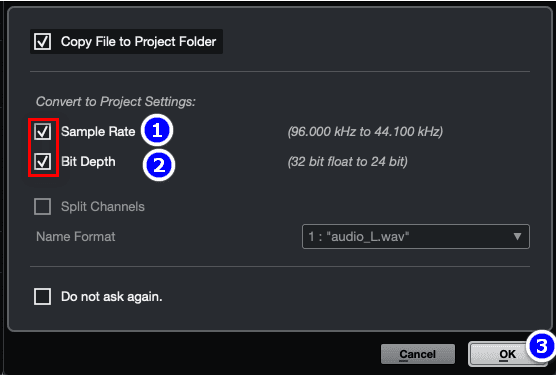
9. Cubase recording is delayed
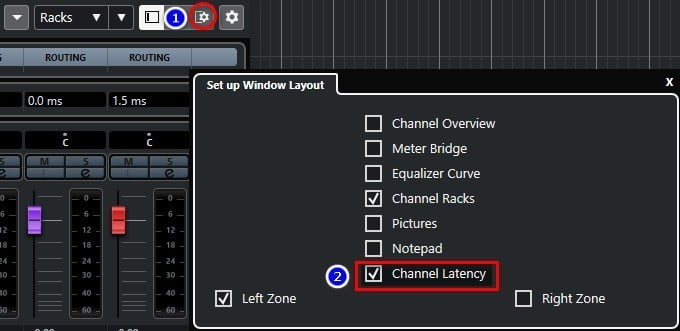
Now you will see the delay of each track (3). You enter this delay time in the Track Delay box (4) and add a “-” before it (eg -157.5).
Alternatively, you can use the software Steinberg Cubase 11 Artist on your site. Then the software will automatically compensate for the delay, you don’t need to enter it manually as above.
10. Auto-key detects wrong tone causing distortion when singing
- Error 1: Because it is an automatic plugin, sometimes the auto-key also incorrectly detects the true tone of the song, causing distortion when singing.
Fix: After auto-key detects the tone, let it run for about 10 seconds until the tone parameter If no longer changes, press “Send to Auto-Tune“.
- The second mistake is more serious that makes the tone detection 100% wrong is to put the plugin SoundShifter Pitch under Auto-key strong> (picture below)
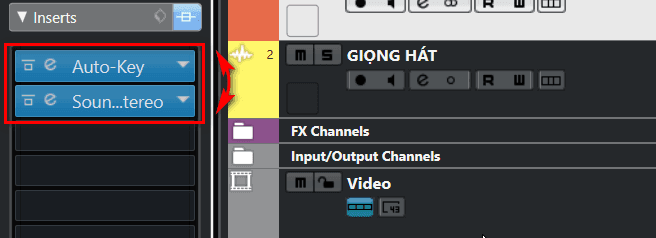
Fix: drag Plugin SoundShifter Pitch to the top.
11. Show MIDI Remote message (MIDI remote error popup)
Cause: This error occurs when you install Cubase 12 alongside the previous version. Cubase 12 created a folder with MIDI Scripts that older versions couldn’t run.
Fix: Delete the folder “MIDI Remote” at the following path:
C:\Users\Username\Documents\Steinberg\Cubase
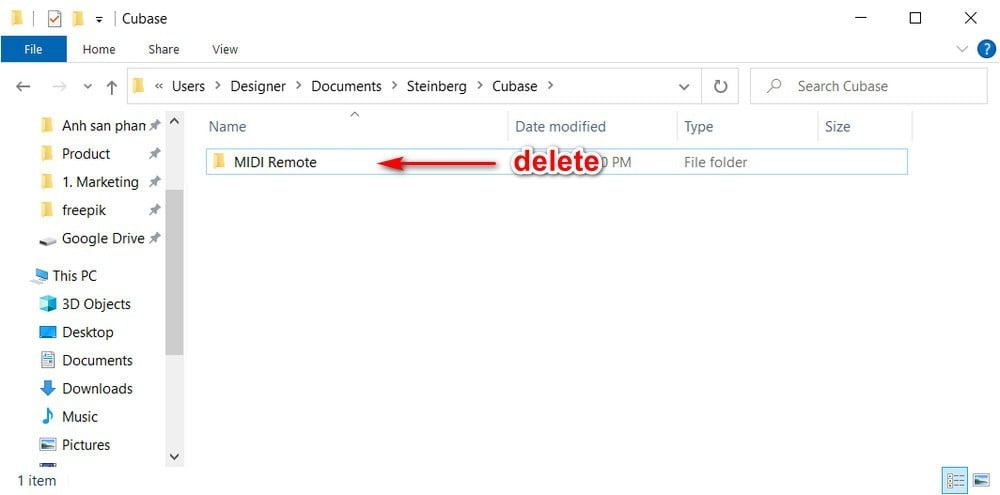
II. End
The above are experiences about some errors when using Cubase 10 Pro that I have ever encountered. If you know or are making other mistakes, please leave a comment below for everyone’s reference and support.
Hopefully my useful experience will help you in the process of installing Cubase to sing live or record, mix music, bla bla….
Thanks and see you soon!!!