For a long time, the form send Email to notify new posts (Email Marketing) is no longer strange to wordpress people.
However, I have not found a professional plugin or a complete tutorial yet.
I’m going to do such a tutorial today, if you don’t have a website yet, check out the series self-study wordpress by myself.
Install Plugin
First, install the necessary plug-ins for sending Email notifications of new posts:
You can install it directly in the admin or download the zip file and install it.
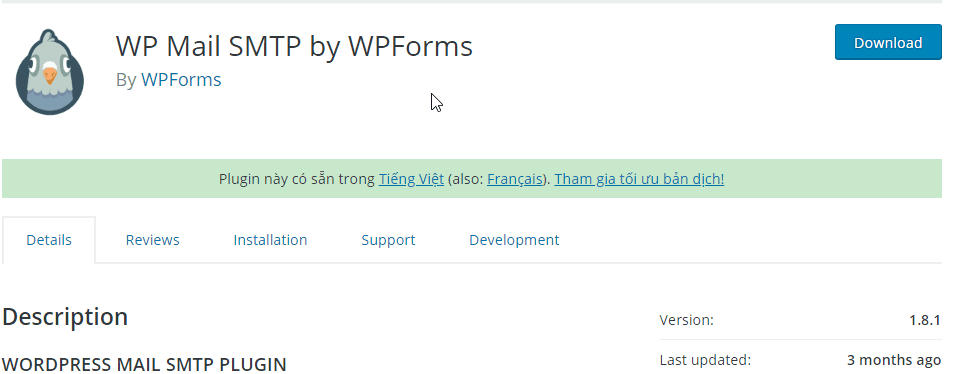
Subscribe2 is a new plugin that doesn’t support Vietnamese yet, so you have to Vietnameseize some words if you want the Email input box to display Vietnamese.
To Vietnameseize the plugin, please see my article Translate WordPress Plugins Very Fast.
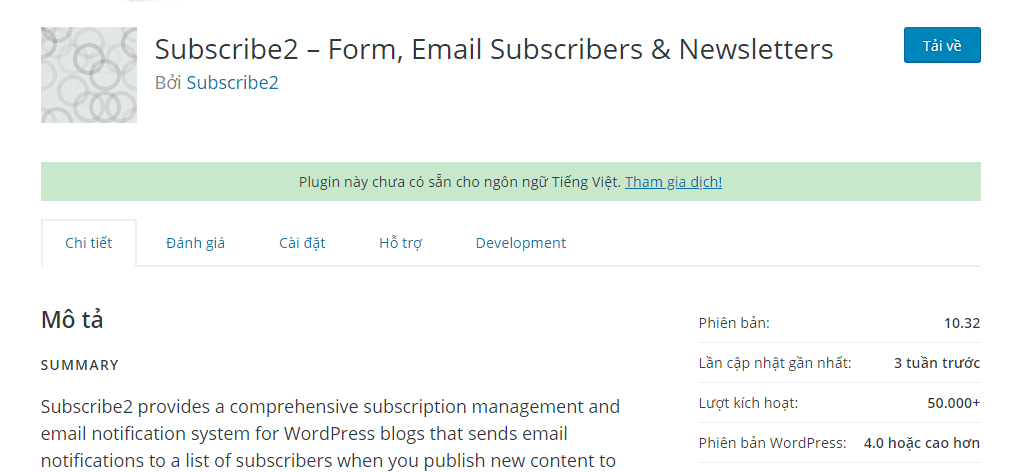
Create a sendinblue account and set up WP Mail SMTP
You can still choose php (none) if your hosting supports sending Email, but sending and receiving will be a bit slow compared to 3rd party registration as instructed below. .
First, you create an account sendinblue. Creating an account is very simple, hope it is not an obstacle for you.
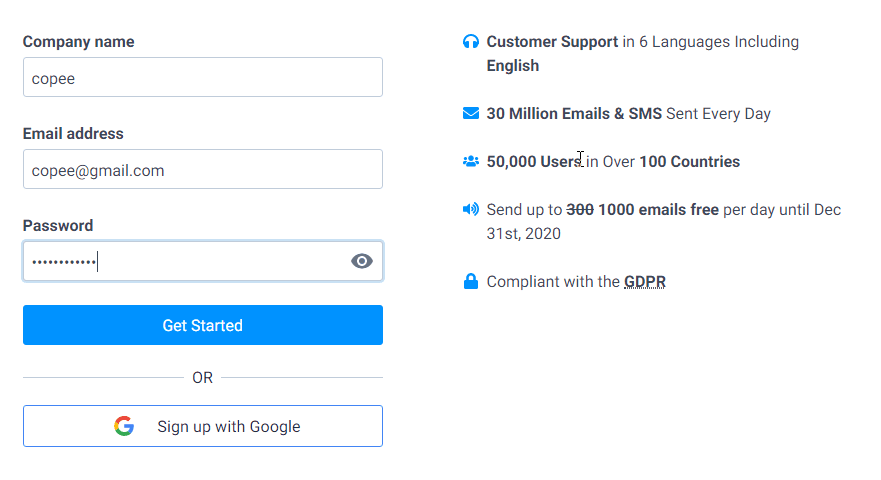
After filling in all the information, please check your Email to confirm your registration and return to the website sendinblue to log in.< /p>
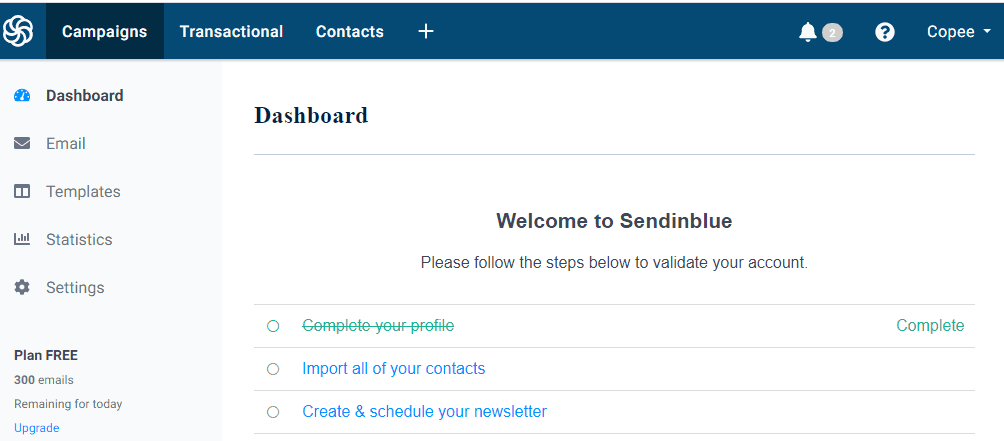
In the upper right corner is the name you set at registration, click on it and select SMTP & API.
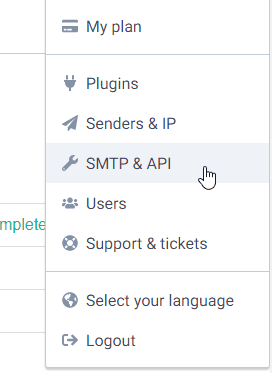
Copy API code (best choose V3), then go to your website admin, find the plugin WP Mail SMTP.
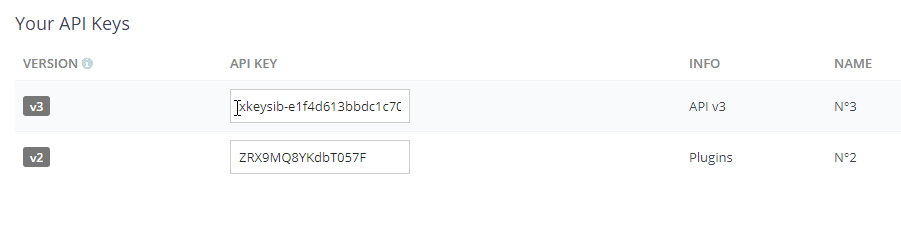
You go to the settings of WP Mail SMTP, then enter the outgoing Email and the sender name.
Outgoing Email is the Email that you want to display to recipients. Sender Name you should include your website name.
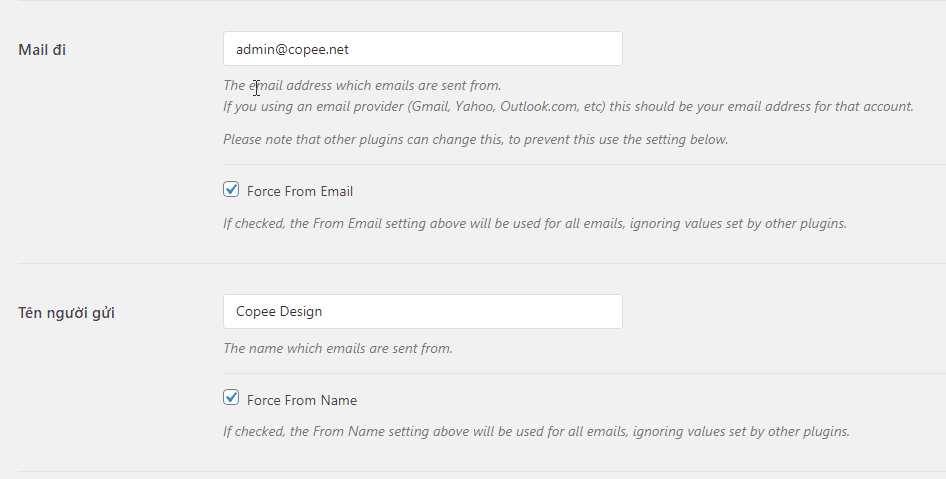
Email sending method you choose sendinblue and paste API key V3 below. Then Save Setting to save the settings.
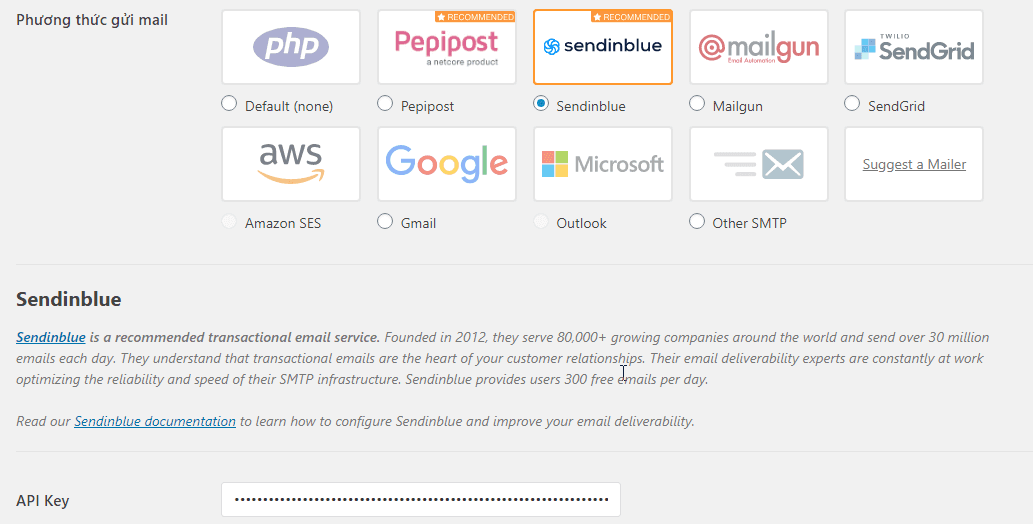
To check if Mail is working, please go to Email Test tab, enter your Mail and press Send then check your inbox!
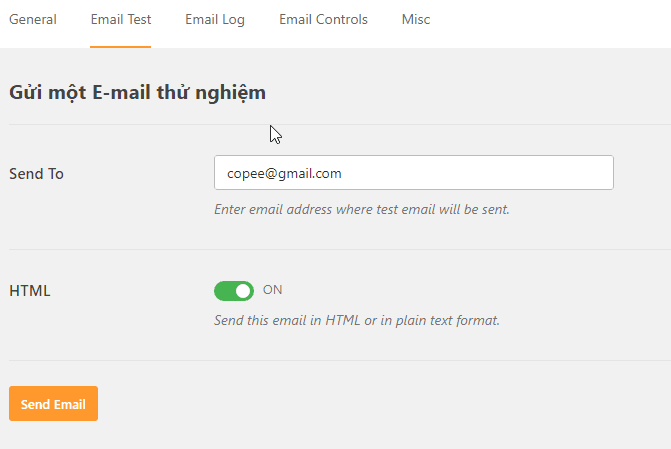
After receiving the Test Email, the next step is to proceed with Setup for Plugin Subscribe2 send Email when there is a new post.
Set up Subscribe2 to automatically send Email notifications
Because I have Vietnameseized the plug in, the text is a bit different, go to Your Subscriptions and select Subscribe to All to see all the articles in each section. category will be notified when there are posts.
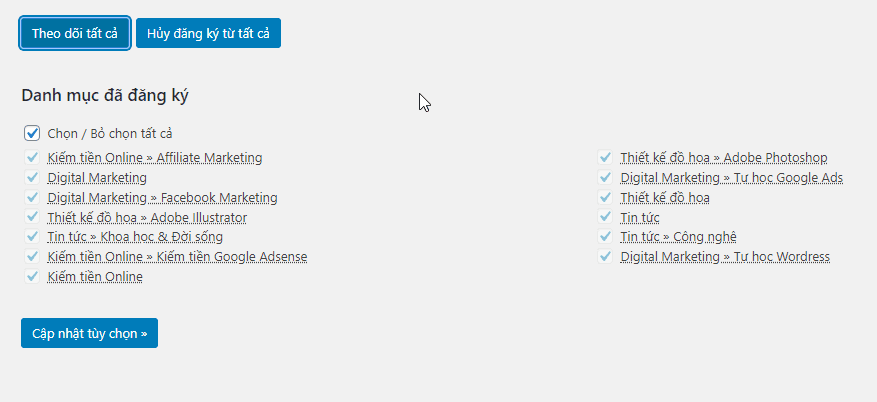
Next in the Subscriber section is the email list of readers who have registered to receive notifications of new posts. You can manually add any Email to test.
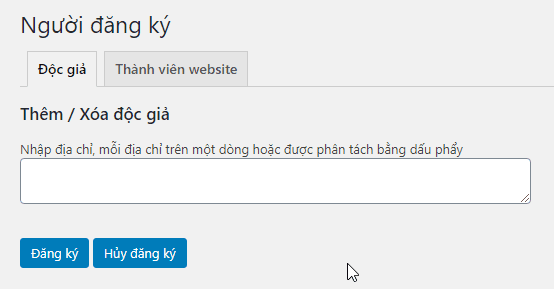
Then you go to Settings, switch to the Templates tab and localize the Email content. If you are not fluent in English, you can use Google Translate.
Note the part in brackets { } is not Vietnameseized because it is like shortcode helps to query the exact name and some other attributes of the article.
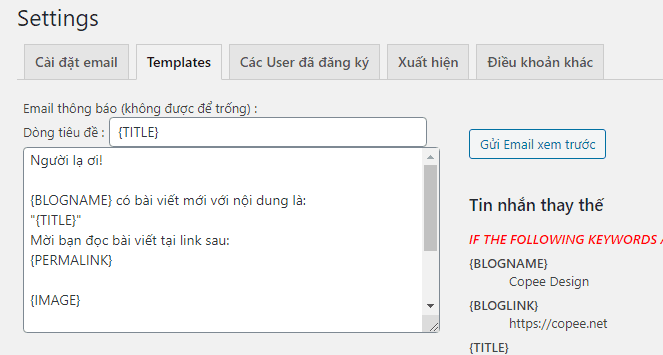
Try creating a post to see if you have received the Email yet.
Or you can use the Test function in the Send Email section of subscribe2.
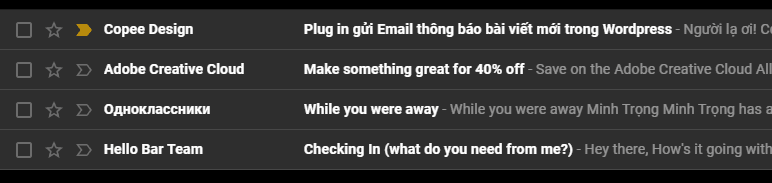
Once successful, you move to the next step, which is to set up a registration form for readers to fill in their Email.
Create an email subscription form for readers
You access Interface -> Customize, then go to Widgets section, select Widget location where you want to display the registration form.
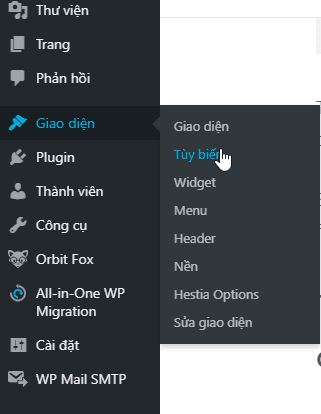
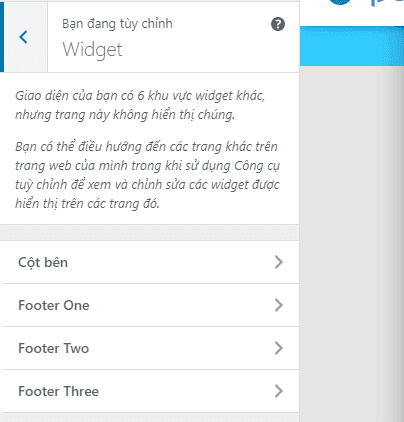
You select Add a Widget and look for Subscriber2 Widget.
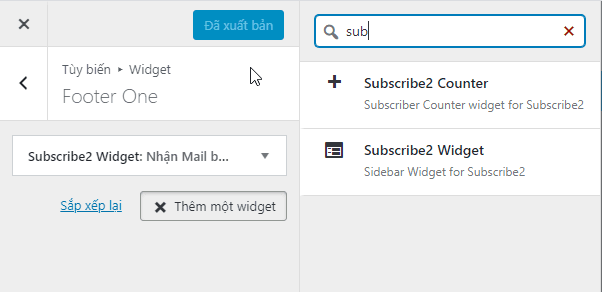
Name the widget then save and test it.
Note: subscribe2’s widget will not show once you have log in your webmaster account. If you want to check, use another browser like Microsoft Edge.
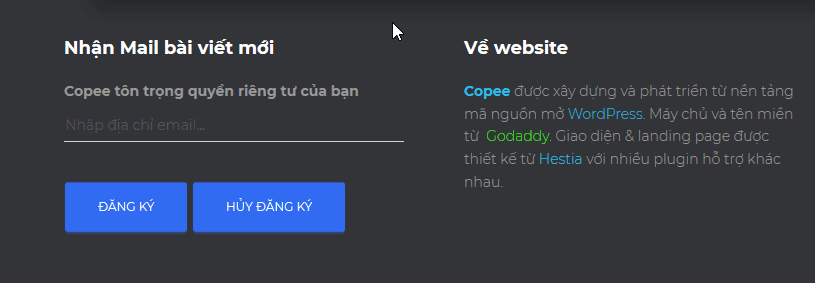
This is my email input form after it has been Vietnamized.
End
So I’ve finished instructing how to install plug in to send email notifications of new posts in wordpress.
This is a fairly common form of Marketing today, but in order for readers to want to subscribe to Email, your article must be good.
How to write articles and layout I have some tutorials in the category self-taught wordpress, remember check it out!
If there’s something you don’t understand, leave a comment below, I’m always here and ready to help you!
See you soon.