HoRNet SongKey MK3 is an automatic tone detector that includes both on Macbook and Windows. In addition to tone detection, it also has the ability to measure the tempo for the beat quite accurately.
If you follow the articles about MacOS on my blog, you will know that Autotune Pro currently does not have a active version on Macbook, so also there will be no Autokey to auto tune for Autotune.
Therefore, HoRNet SongKey MK3 for Macbook is the best solution currently. However, one inconvenience is that it cannot automatically convert the key to Autotune, you have to enter it manually.
More: [MacOS] Auto-Tune 7 for Macbook full active

Today’s article will guide you how to install and use HoRNet SongKey MK3 for Macbook in the most detail.
I. Download HoRNet SongKey MK3 for Macbook
To download HoRNet SongKey MK3 for Macbook, click the Download button below, wait for the timeout to appear a high-speed Google Drive link.
Link download
After downloading, double click to extract the files as shown
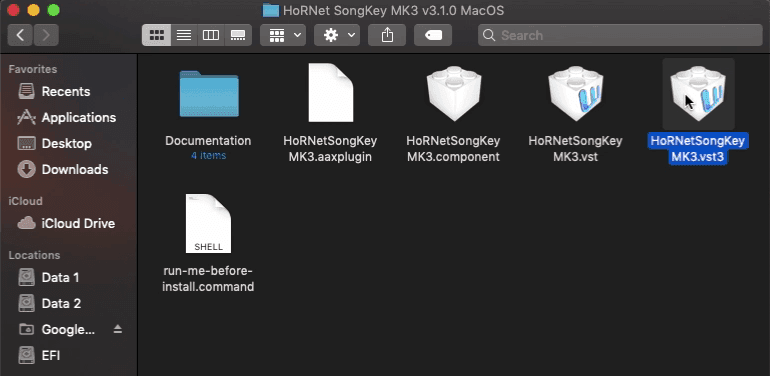
II. Install HoRNet SongKey MK3 for Macbook
Step 1: Run the command file
First, you must open and run the file run-me-before-install.command. Wait for the processing to complete then move on to the next step.
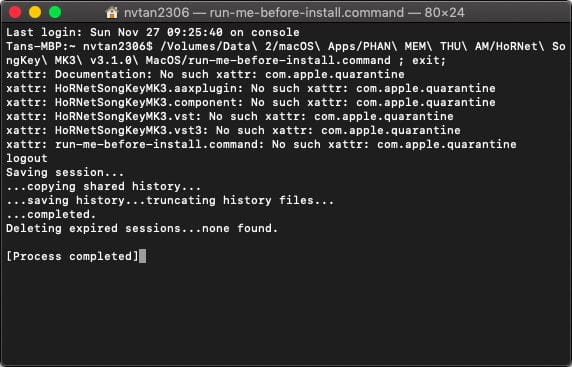
Step 2: Copy file HoRNetSongKeyMK3.vst
You copy the file HoRNetSongKeyMK3.vst to the directory by path
Library/Audio/Plug-ins/VST
The Library folder is located on the macOS installation folder, if you can’t find it, right-click the Finder title bar at the location where the folder name is displayed and select the name of your macbook
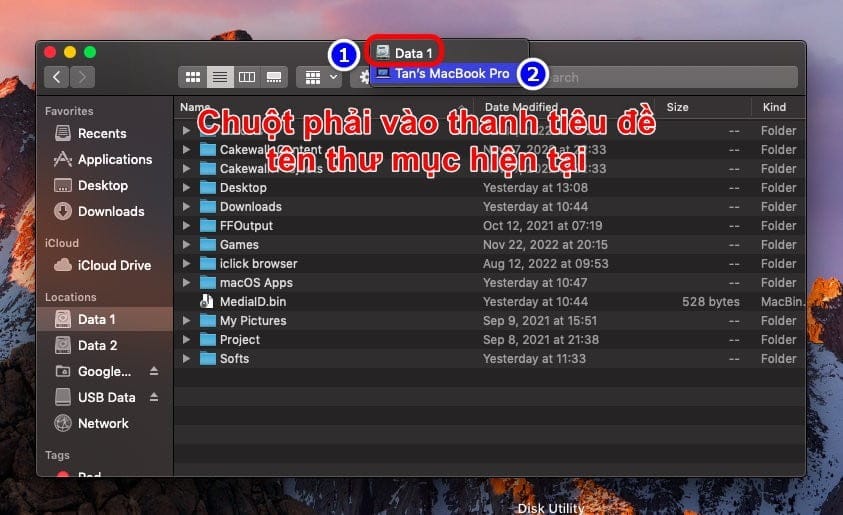
Step 3: Copy file HoRNetSongKeyMK3.vst3
Same as above, copy file HoRNetSongKeyMK3.vst3 to the path
Library/Audio/Plug-ins/VST3
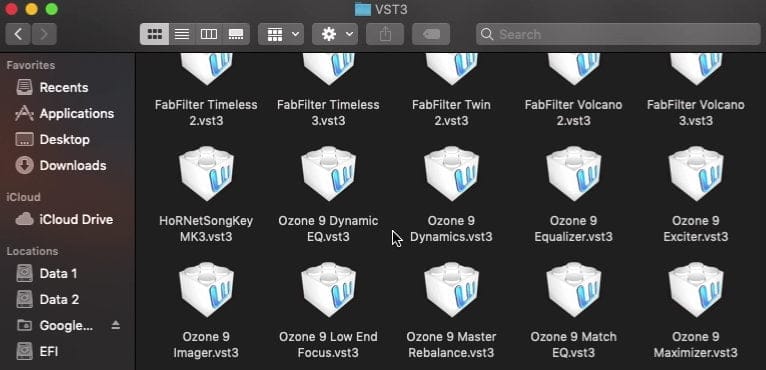
Step 3: Copy file HoRNetSongKeyMK3.component
The most important is still this file, it determines whether you can use the plugin for free or not. You copy it to the following path
Library/Audio/Plug-ins/Components
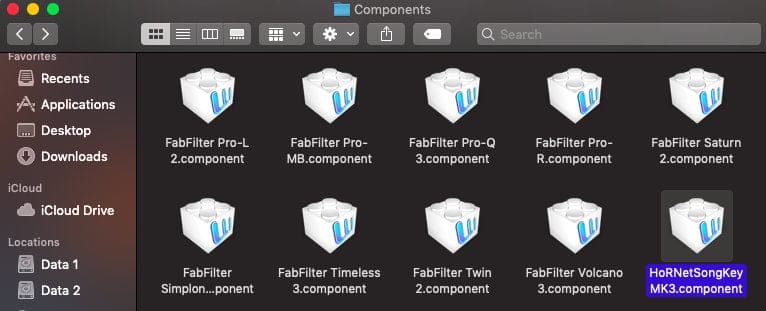
III. Tuning tone with HoRNet SongKey MK3 for Macbook
First you insert the plugin into the Beat track, where the Youtube music will enter the software.
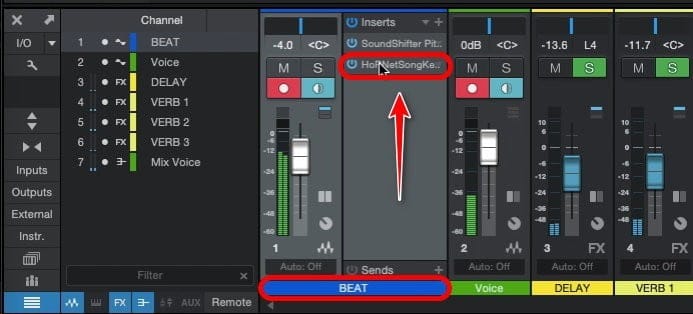
Then you open Youtube and play music, now in the plugin Hornet Songkey will receive the signal, you press the RESET button to start the plugin to detect the tone. Wait about 10 seconds for the tone below the Hornet to be the most stable, enter this key into Autotune and start singing.
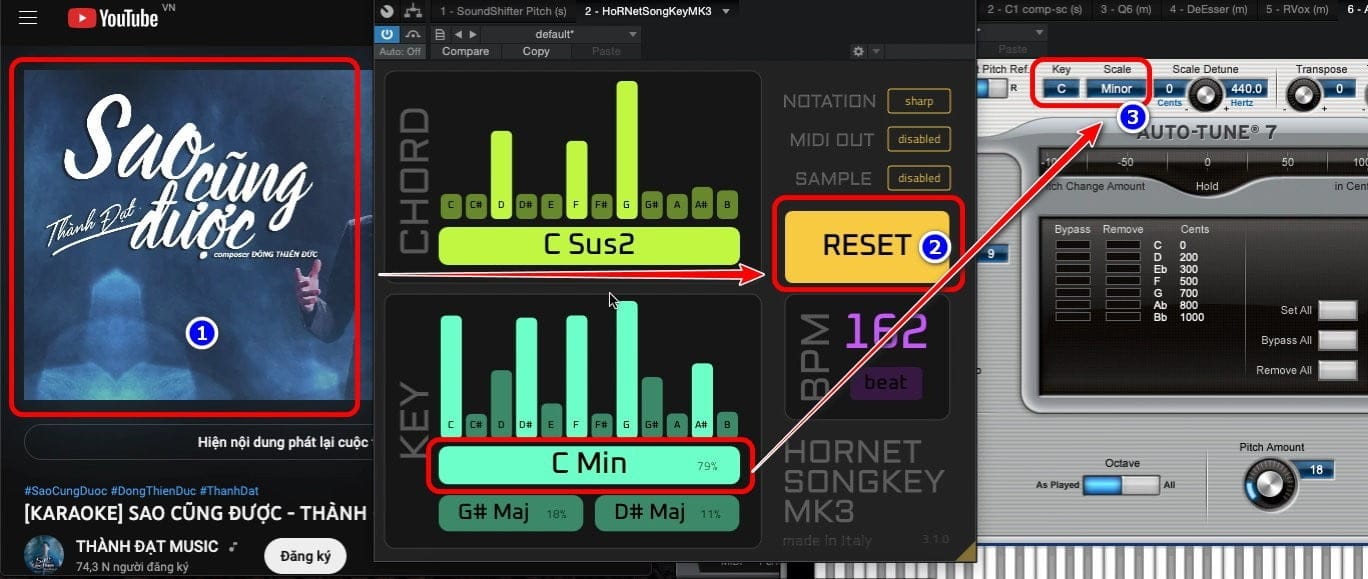
IV. Conclusion
End the article HoRNet SongKey MK3 for Macbook here, hope it helps you in your journey to learn and self-learn to record mix music at home.
As mentioned, HoRNet SongKey MK3 is one of the best tone detector plugins on Macbook at the moment because there is no free Active version for Autotune Pro.