Today’s article will show you how to sing a green screen TikTok live stream on PC, using your phone with a beauty app like a webcam with the best video quality.
TikTok LIVE is a function used by TikToker it allows you to interact with other users through the phone screen. Currently, Tiktok is developing quite strongly in the field of online sales, according to which the demand for people’s livestream also increases.
You can customize your live session extremely flexibly and professionally through the tool TikTok LIVE Studio provided by TikTok. Let’s learn how to do it!
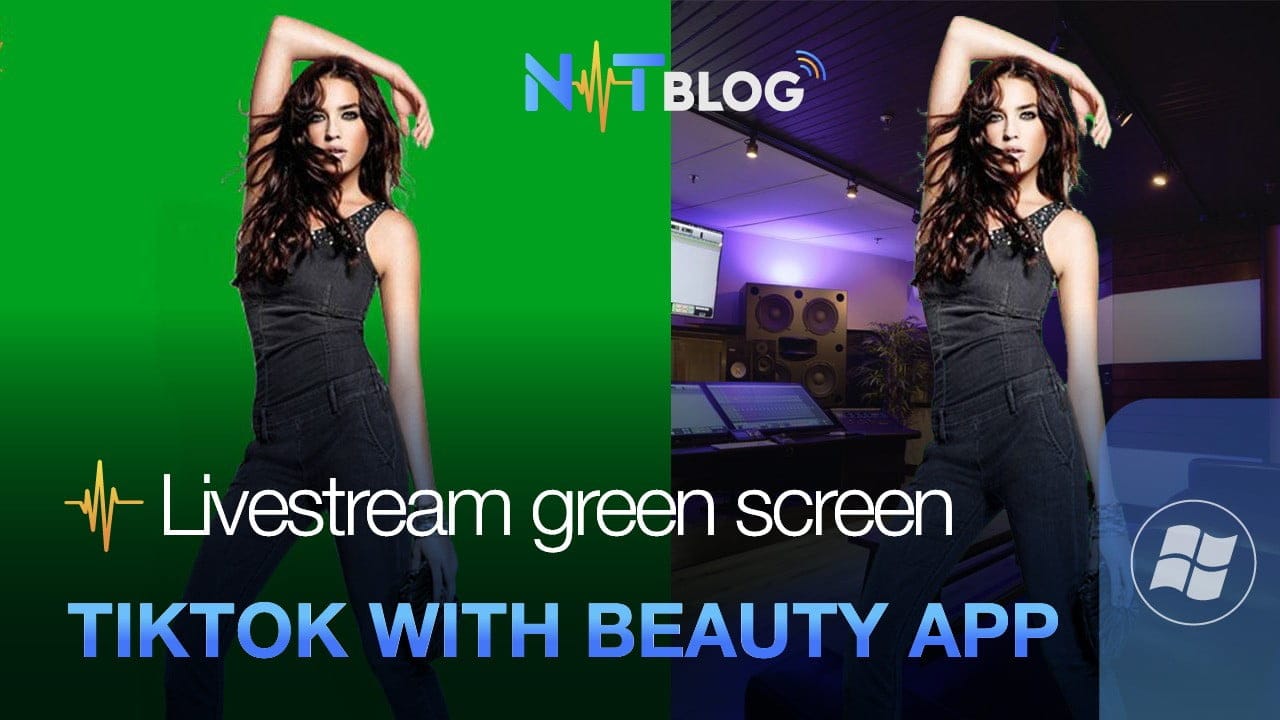
I. Singing live stream tiktok with green screen on PC, what does it take to beautify?
1. Necessary equipment to livestream TikTok green screen
a. A computer with a strong enough configuration, at least as follows:
- 10th Gen Core i5 Chip
- 8Gb Ram
- 256Gb SSD
- A 4Gb discrete graphics card is recommended
b. A phone with a good camera
c. One tripod for phone and keylight to float with subject on, you can purchase lamp with built-in bracket phone to save money.
d. An green screen
e. Software Cubase and project singing livestream if not already.
2. Necessary software to livestream TikTok green screen
a. Software OBS Studio
b. Software TikTok LIVE Studio
c. Software ApowerMirror
d. Beauty software on the phone, can use any beauty software like BeautyPlus, Wutacam…
e. Fully install the driver for the phone, use 3uTools if it’s iphone, android, depending on the model, search on google and install it.
Also, to use TikTok LIVE Studio on PC, you need to meet the following requirements from Tiktok:
- Tiktok account need reached 1000+ followers
- Account active for at least 30 days
II. Steps to sing green screen tiktok livestream on PC
1. Set up ApowerMirror software
After installing the lights, tripod and green screen, install all the required software above. Connect your phone to your computer using a standard cable, granting trusted permissions if using an iphone.
Open the ApowerMirror software, you will see the phone screen appear on ApowerMirror, now you open the beauty app on your phone and fix the phone on a tripod.
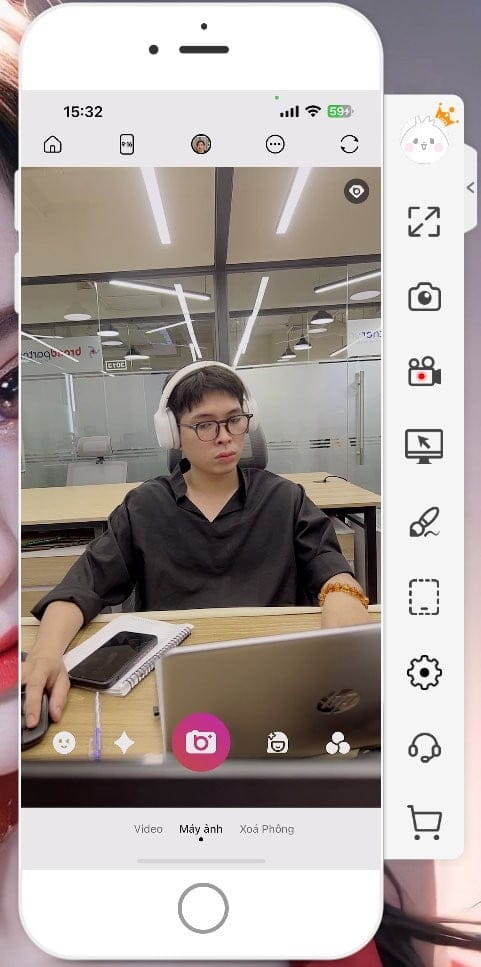
2. Set up OBS Studio software
Open the application OBS Studio, go to the menu Profiles select New, then go to Setting, at the tab Video, enter Base (Canvas) Resolution as 1080×1920 to switch to portrait screen.
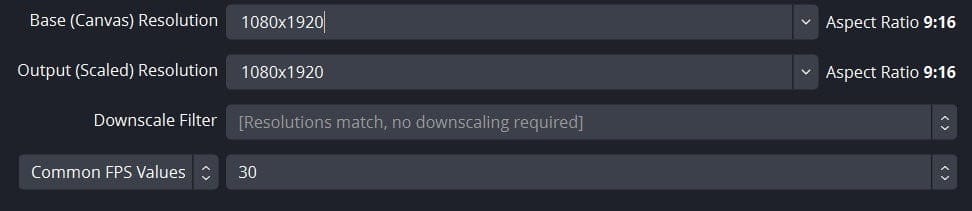
Click the + sign below the Source panel, select Window Capture, select ApowerMirror Livestream, press OK then align the Camera to fit the frame. Since I don’t have a green screen at home, I use an online green screen image to illustrate.
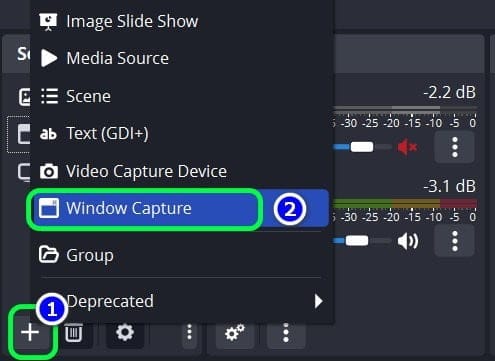
Press Start Virtual Camera to start OBS Studio Virtual Camera.

3. Set up TikTok LIVE Studio software
After accessing the TikTok LIVE Studio software, delete all the current layers, select add source -> image and point to the background you want to use instead of the green screen.
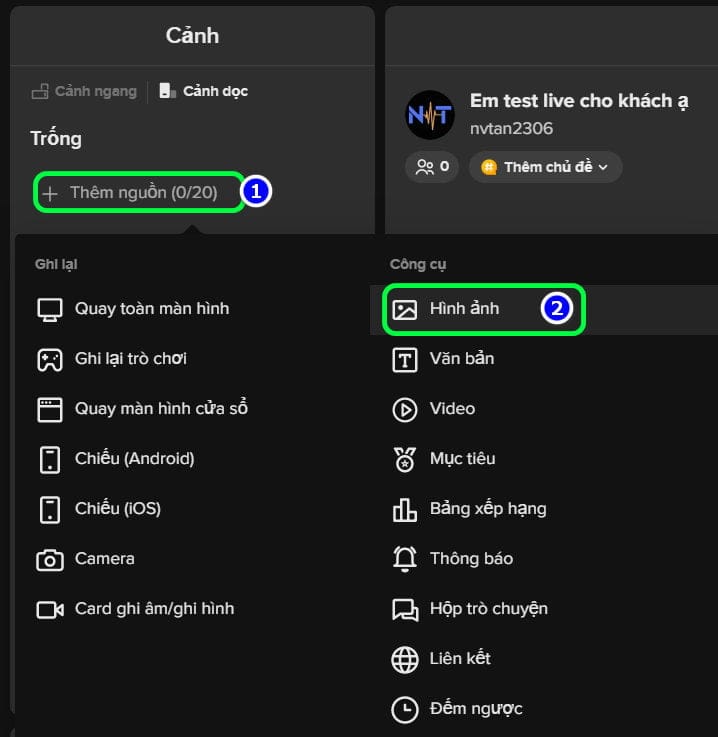
After scaling the wallpaper properly, continue to add the source and select Camera
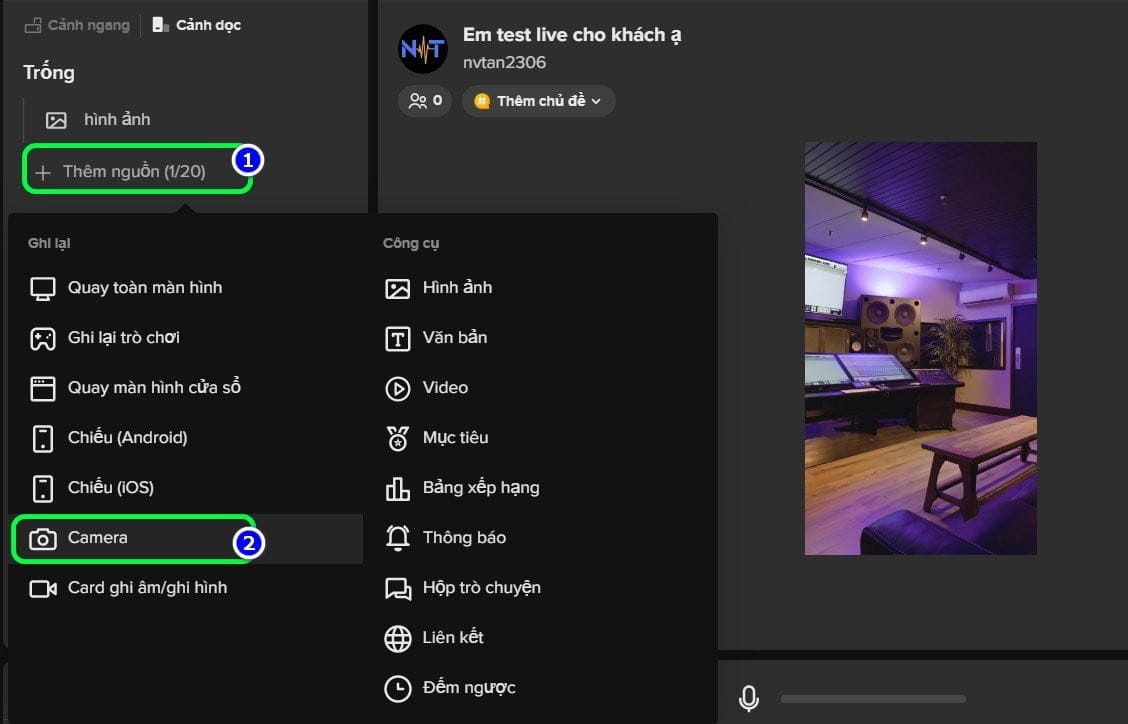
In the Camera section, select OBS Virtual Camera, click the green Screen button and adjust the parameters so that the image has the best quality, then Add source.
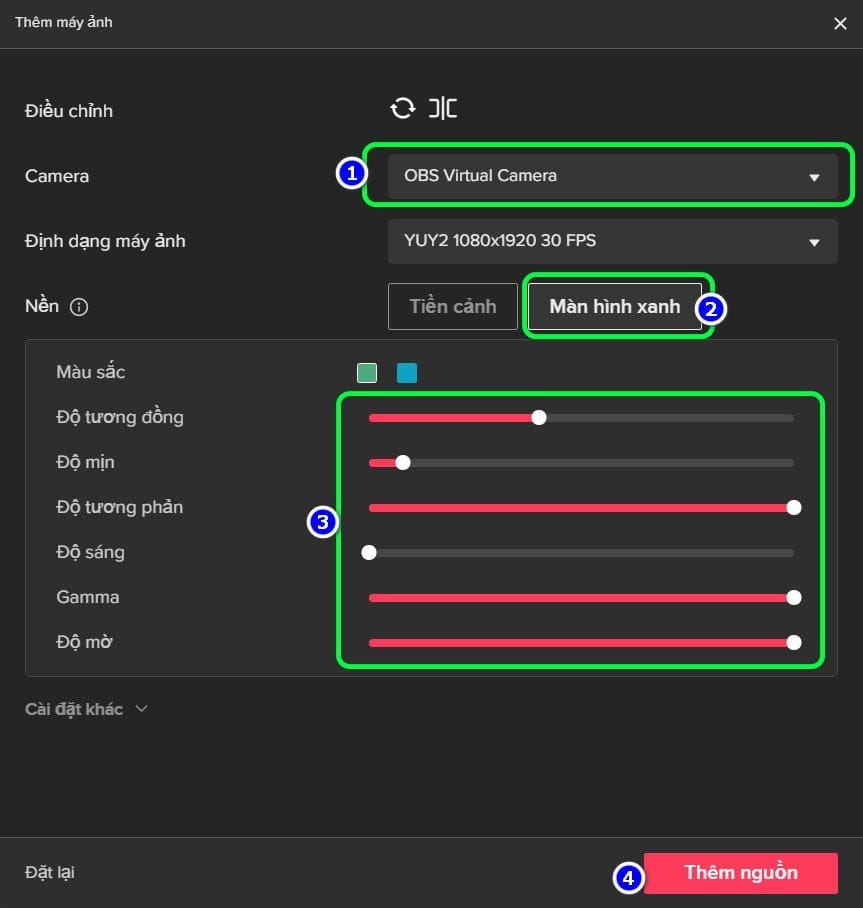
Press the full screen button so the camera fills the video frame, which can be resized with anchor points.
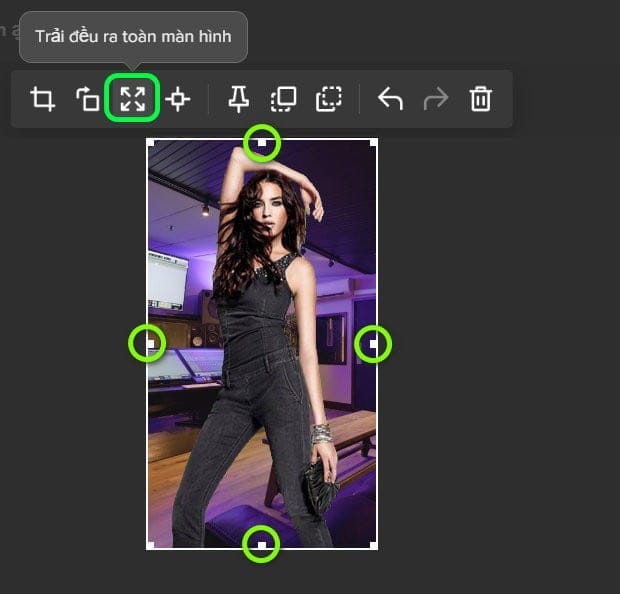
Also, you can go to Settings, adjust the livestream video parameters to optimize the quality of the green screen TikTok livestream video.
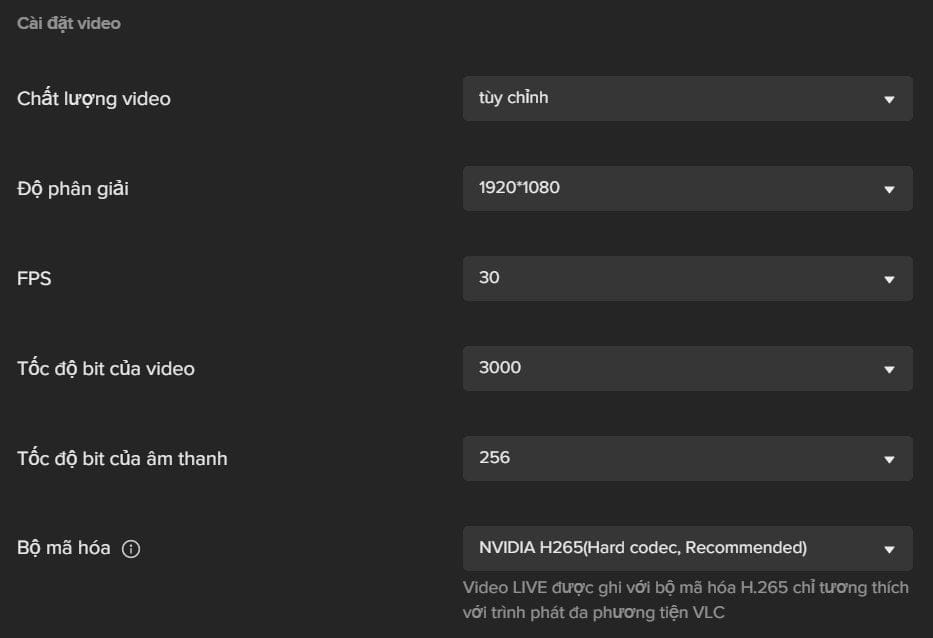
In terms of sound, depending on the type of mic used, choose accordingly, if you sing live with Cubase or Studio One software, choose the microphone as Mix 01 (ASIOVAPRO Driver) according to the instructions below.
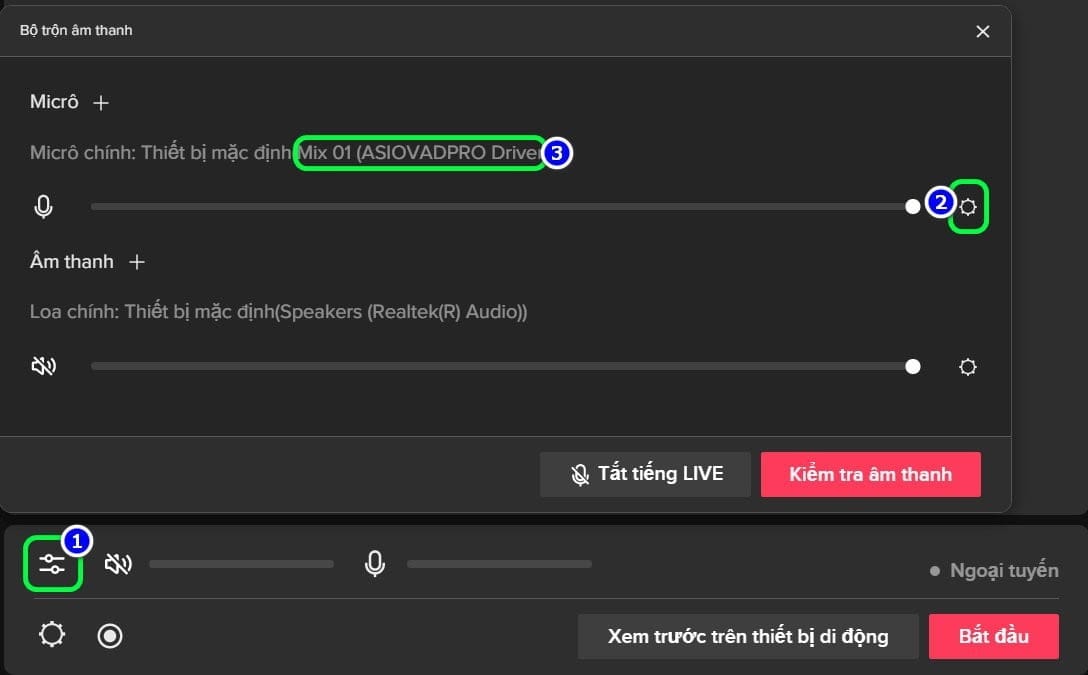
If you sing live and don’t want the sound from your computer to go into the live session, turn off the desktop audio.

III. Conclusion
Using your phone as a camera for the green screen TikTok livestream on PC not only saves you the cost of buying a webcam and also makes use of the beauty function from genuine apps.
In addition, when livestreaming on PC will help improve the sound quality a lot, because if the live wire is not good, the signal will be attenuated before reaching the listener’s ear.
Hope the article is useful to you, good luck!