Cubase 12 Pro macOS is the most stable version for Macbook that I have know until now, the activation is also extremely easy and fast.
Cubase is music software developed and published by German company Steinberg, specializing in recording, mixing, composing and music production techniques.
If you need the Windows version, see Cubase 12 Pro Full for Windows

I. Download the installation file Cubase 12 Pro macOS
To download Cubase 12 Pro macOS, please click the Download button below, wait for the timeout to appear a high-speed Google Drive link.
Link download Cubase 12 Pro
II. Install Cubase 12 Pro macOS
1. Notes when installing software on Macbook
If during the installation process fails to open, go to the system installer Preferences, navigate to Security & Privacy, click the padlock below to enter the password and select Open Anyway.
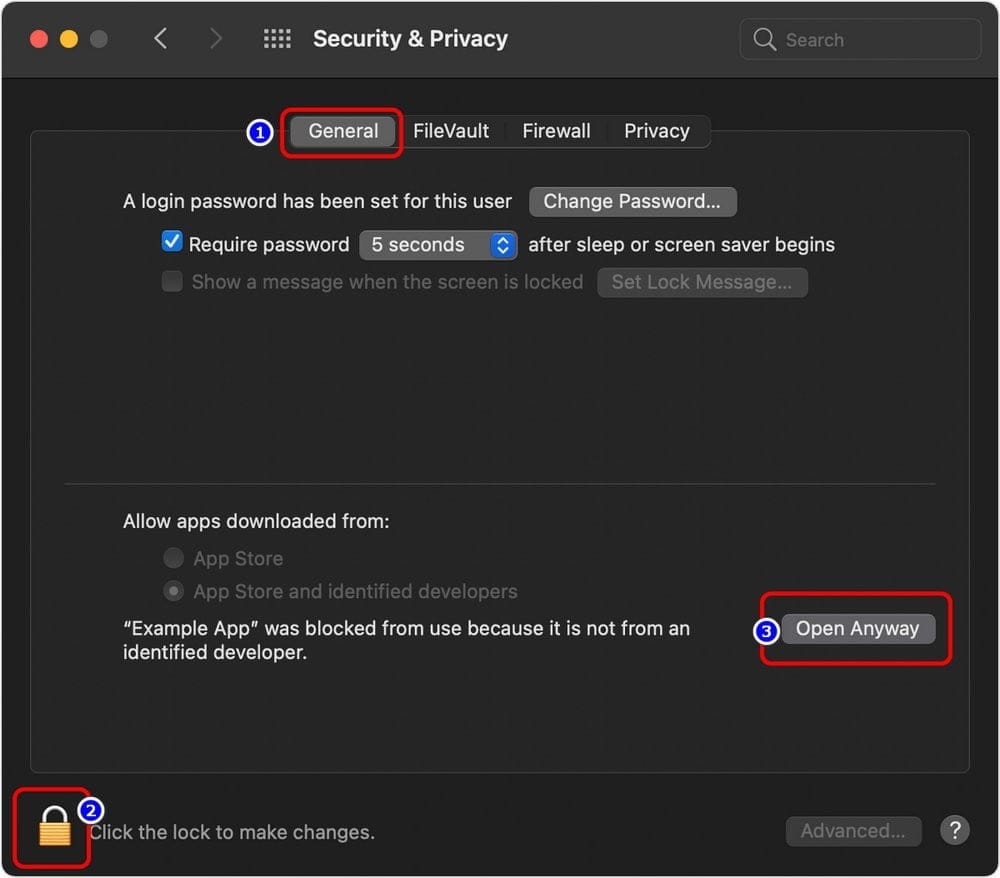
If the above doesn’t work, you can close Gatkeeper by going to Terminal and type the command below then run the installer again:
sudo spctl –master-disable
If it still doesn’t work, type the command below and drag the installation file into the Terminal editor.
xattr -cr [space]
Note after -cr is a space, remember to delete the text.
2. Install Cubase 12 Pro
Run 3 installation files in turn in the order you marked as shown in the picture
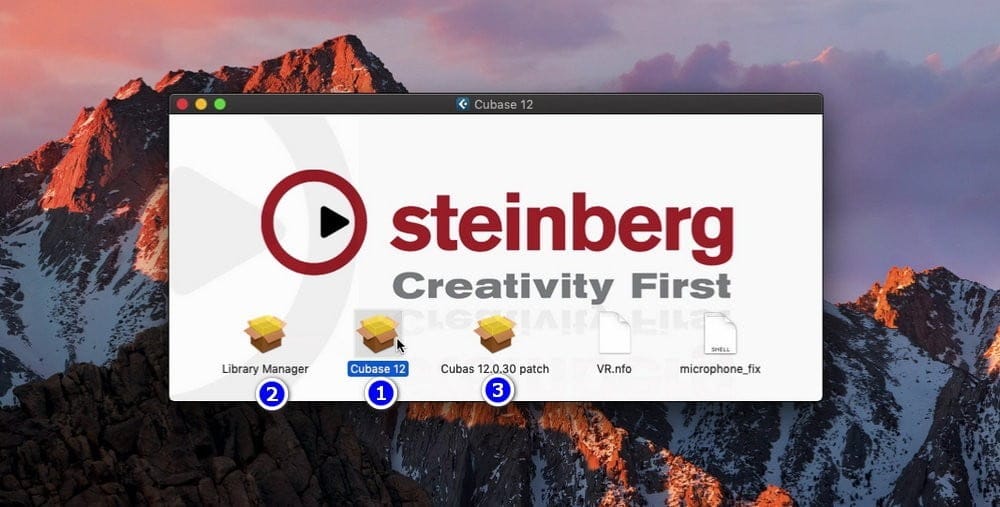
First Cubase 12.pkg, press Next to continue until the installation starts, wait patiently until it’s done.
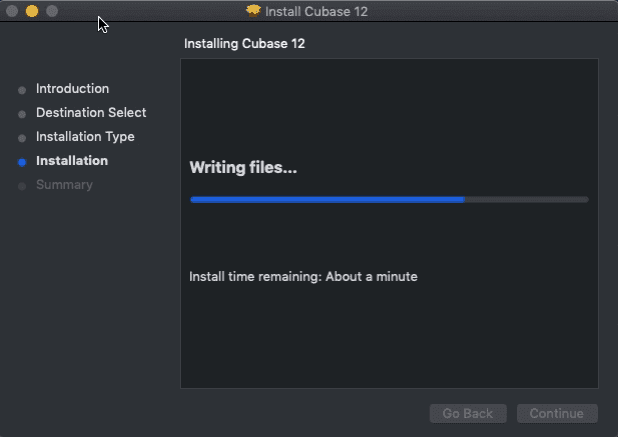
3. Install Library Manager
Next, install the same Library Manager as above, this is the required manager of Steinberg. Without it Cubase 12 wouldn’t work.
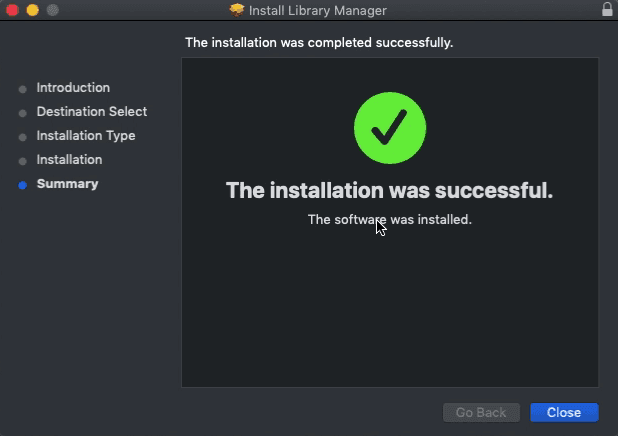
4. Install Cubase 12 Patch
Finally Cubase 12.0.30 Patch, the important software that determines whether you can use Cubase 12 Pro MacOS for free or not. Open it up and press Continue to start the installation process, wait patiently until it’s done.
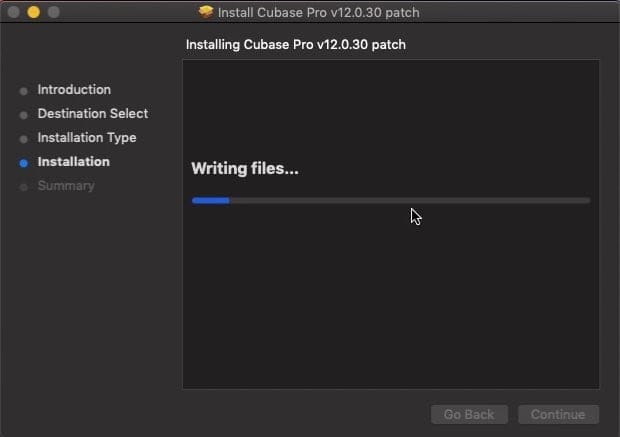
After successful installation of Cubase 12 Pro MacOS, close the dialog box and open launchpad to start the software.
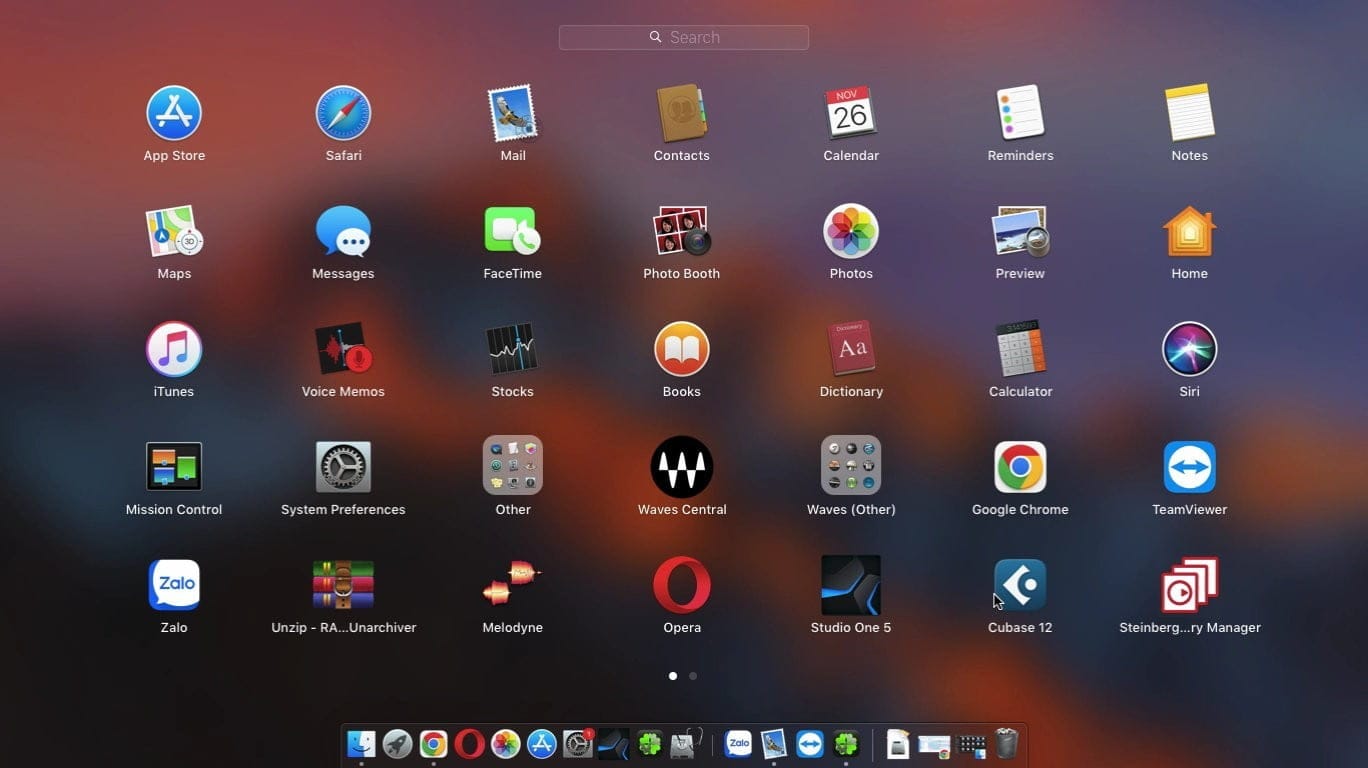
If you have successfully opened Cubase 12 Pro MacOS, congratulations, you are in possession of the world famous top-notch audio processing tool from Steinberg without spending a dime.
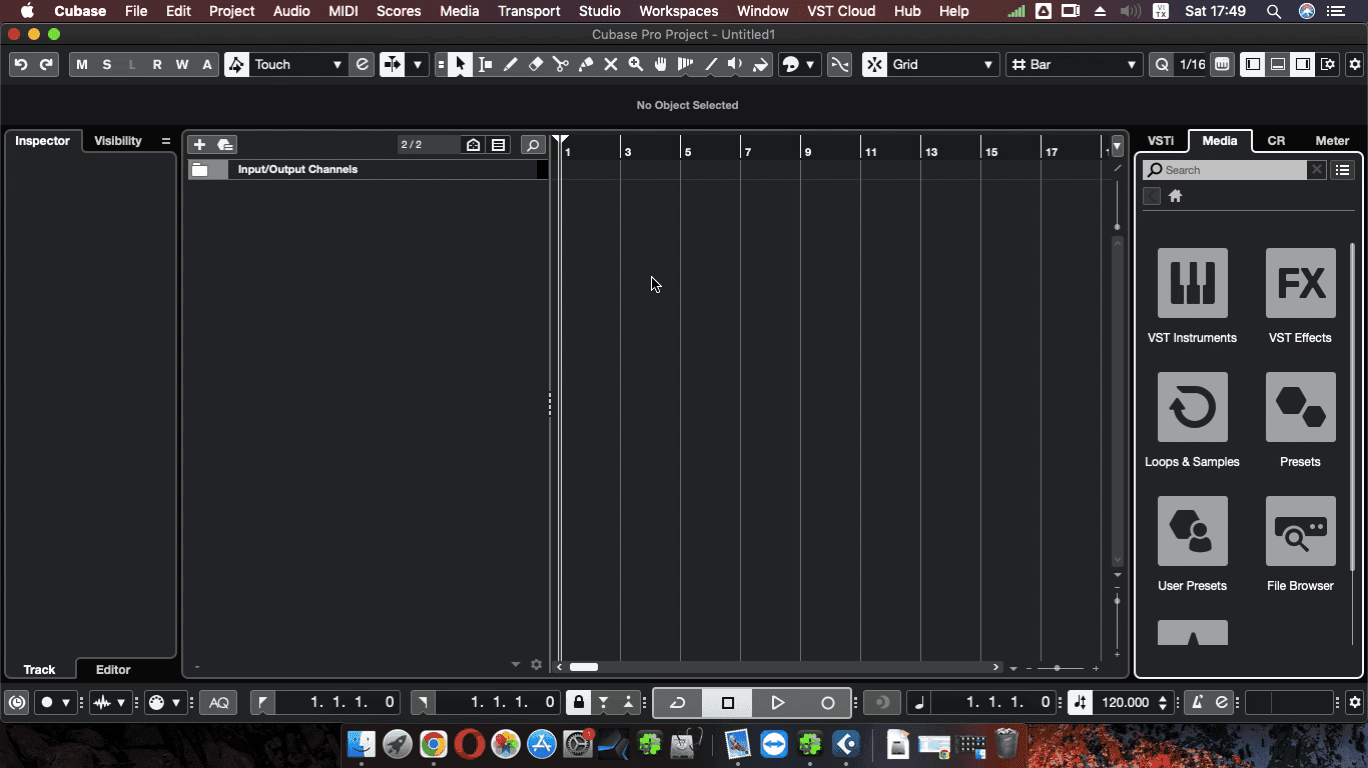
5. Fix Cubase 12 microphone not recognized on MacOS
On some versions of macOS, Cubase 12 does not require access, so you can’t record through the software either. To fix the above problem, you just open Terminal and need to run the following 2 commands in turn:
- sudo codesign –force –deep –sign – /Applications/Cubase\ 12.app
- sudo xattr -d -r com.apple.quarantine /Applications/Cubase\ 12.app
Note that when Terminal asks for a password, when you type it normally, the password does not appear
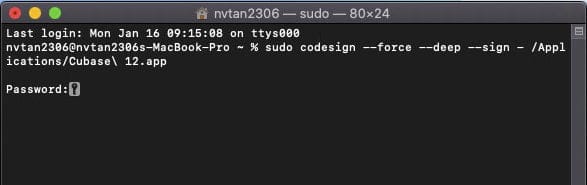
Then you reopen Cubase will display a message asking to access the microphone, you select OK.
Then you reopen Cubase will display a message asking to access the microphone, you select OK. To check again, you can go to Security & Privacy and see if the Microphone section has appeared Cubase 12 yet!
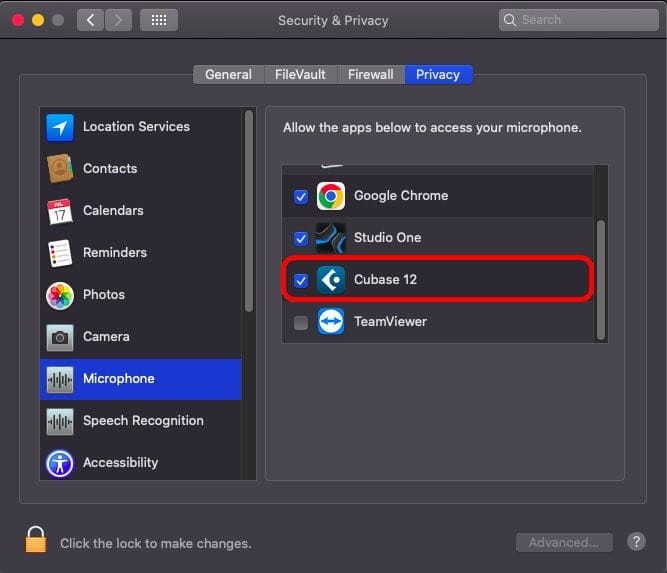
III. Conclusion
Different from on Windows, Cubase 12 Pro MacOS is more balanced design, Export interface is not too big and hidden like on Windows. I also don’t understand why a world famous software has such minor errors.
If you are a Macbook user and want to learn about software specifically for this operating system, please refer to the series of articles at Tutorials and software
I also accept to install live recording software Studio One, Cubase and will have Logic Pro X in the future, if you don’t have time to learn, let me help you. For details see “Service installation of live recording software“