Focusrite Scarlett Gen 4th is the latest product line of Focusrite up to now with many significant improvements. Today’s article will guide you how to combine it with Cubase 12 automatic version, everything will be much simpler with this installation package.
I. Introduction to Steinberg Cubase 12
Steinberg Cubase 12 is a popular Digital Audio Workstation (DAW) software developed by Steinberg, supporting music composition, recording, editing, mixing and production. This is the latest version to date, bringing many powerful features and improvements for professional music producers and semi-professional users.
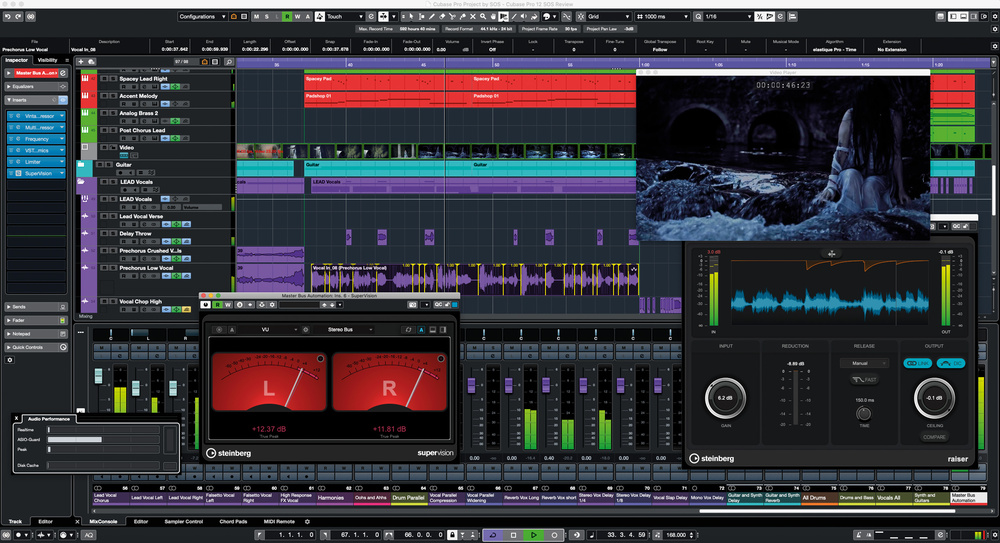
1. Outstanding features of Cubase 12
- Optimal Performance:
- Optimized for both Windows and macOS, making the software run smoother, especially on Apple Silicon chips (M1, M2).
- Supports ASIO technology to reduce latency when recording and processing audio.
- Composition tools:
- Chord Pads and Chord Assistant: Support for quick chord creation and chord progression, suitable for even those who are not familiar with music theory.
- Score Editor: Professional sheet music editor, ideal for classical music or film scores.
- Mixing and sound effects:
- The Channel Strip integrates EQ, compressor, limiter and advanced audio processing effects.
- MixConsole Snapshots: Save multiple versions of your mix for comparison and tweaking.
- Integrated plugins and instruments:
- Includes many instrument VSTs such as HALion Sonic SE, Groove Agent SE, Padshop.
- Supports external plugins according to the VST3 standard.
- New features in Cubase 12:
- AudioWarp Free Warp: Edit audio timing and length directly on the timeline.
- Improved MIDI Remote Integration: Easier MIDI customization and automation.
- No eLicenser USB dongle required, instead uses a new, more convenient licensing system.
2. System Requirements
- Operating System:
- Windows 10 (64-bit) or later.
- macOS 11 (Big Sur) or later, supporting both Intel and Apple Silicon chips.
- RAM: Minimum 8GB (16GB or more recommended).
- Hard drive capacity: About 50GB.
- Screen resolution: 1920 x 1080 (Full HD) or higher.
II. What’s special about the Focusrite Scarlett Gen 4th Soundcard?
The Focusrite Scarlett Gen 4th series is the latest generation of sound interfaces from Focusrite, designed with the goal of improving sound quality, features and performance compared to previous generations. Gen 4th continues the reputation of the Scarlett series, which has been very popular in the music making and home recording community.
Depending on your needs, the Focusrite Scarlett Gen 4th offers different models, including:
- Scarlett Solo Gen 4th: For personal use.
- Scarlett 2i2 Gen 4th: The most popular choice with 2 inputs and 2 outputs.
- Scarlett 4i4 Gen 4th: Suitable for small teams or more complex projects.
- Other versions such as 8i6, 18i8, 18i20 are for professional studios.

Focusrite Scarlett Gen 4th Button Features
- The knobs 1 2 3… are the volume of the Micro Input line, pay close attention to the order number to turn it correctly. For this line, when plugging the microphone into the XLR (Balance) hole at the back, its volume is number 2. This is important because if you choose the wrong line on Cubase, there will be no sound. The ideal microphone volume (gain) is at 50%.
- AIR button: makes the voice brighter, more treble. If the voice is too harsh, turn it off.
- INST button: Only turns on if you plug an instrument into the corresponding input port.
- Direct (or Direct Monitor): Turning this button on will cause the sound from the microphone to go straight to the headphones, making the sound in the headphones sound more exposed (the recording on Cubase is not affected). Only use in special cases.
- 48V button: Provides phantom power for the Condenser microphone to operate. If turned off, the microphone will not operate.
- Auto Button: (available on 2i2 and above only): is a new feature that optimizes the recording process by automatically adjusting the gain (preamp sensitivity) to the input signal. This ensures that the signal is not too low (clipping) or too high (distortion), resulting in cleaner recordings without the need for manual adjustments.
III. Download Cubase 12 auto-run installer
The Cubase 12 version is automatically included in the software package sold at NTBlog. You access the product link, click buy and enter the promotional code below to download for free.
100% discount coupon code: CU12AUTOFREE
Download the Focusrite Scarlett Gen 4th driver corresponding to your Soundcard and install it manually, then restart your computer.
IV. Instructions for automatically installing Cubase 12 for Focusrite Scarlett Gen 4th
1. Setup the buttons on the Soundcard to use the software
You can read the features section above carefully to understand the buttons and adjust accordingly or refer to my adjustment method according to the image below, the parameters below are just personal experience.
p>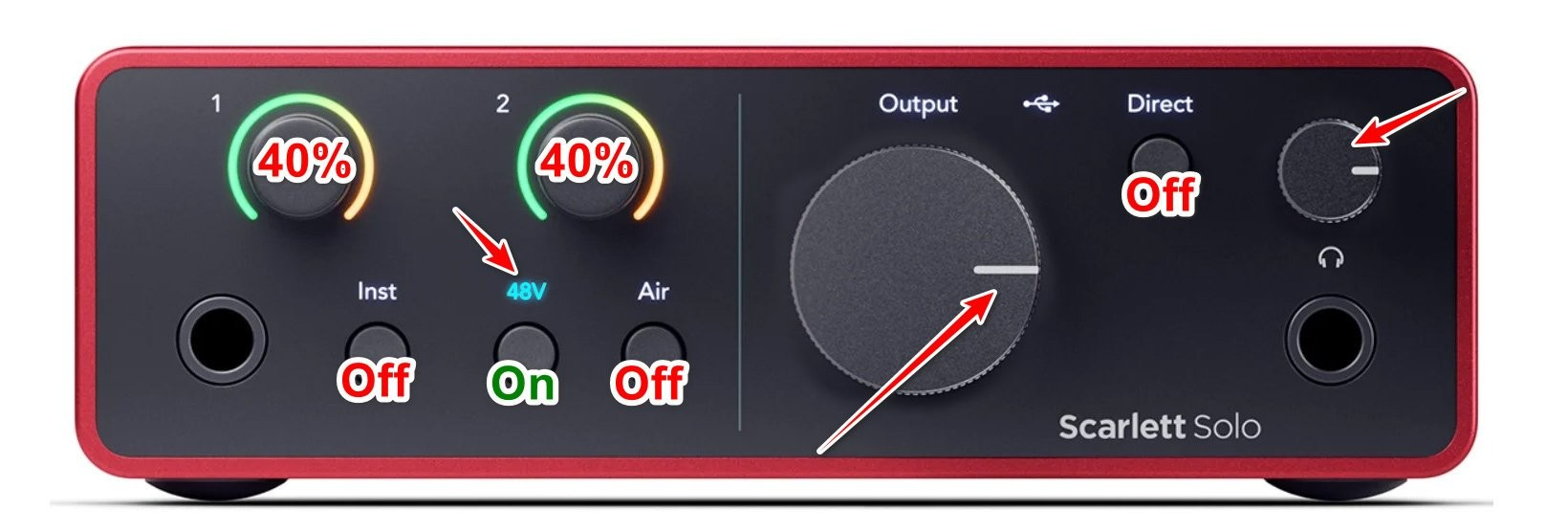
2. Automatic Cubase 12 installation for Focusrite Scarlett Gen 4th
After downloading the installer above, unzip it and run from step 1 to step 3. Read the instructions inside carefully and enter the password provided in the installer for the software to run automatically.
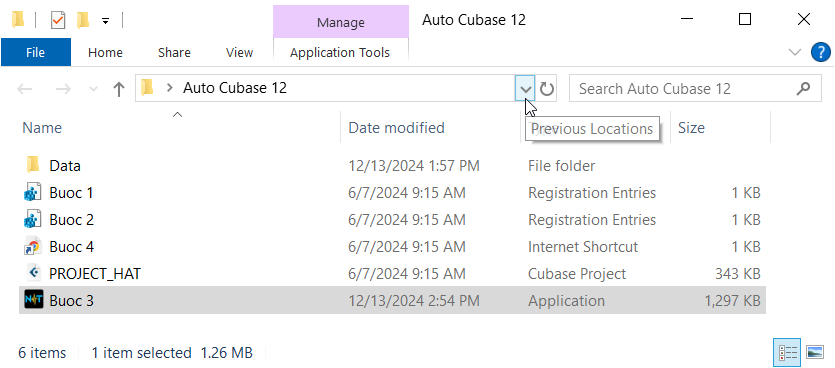
Version 12 will automatically install everything related and there is no option to install items like version Cubase 13 auto.
Finally, after the software is installed, open the video in step 4 and set up the rest according to the instructions. Note the microphone jack in use, usually it will be Mic 2 port.
If you are a busy person and do not have time to learn, please check out our installation service.