Cubase 11 Artist Active- Active version has the ability to fix voice delay when using heavy plugins in recording music mix.
After experiencing many versions of Steinberg, today I would like to introduce to you Cubase 11 Artist Active recording software with the ability to self-correct voice delay when inserting multiple plugins.
This version of Cubase 11 Artist will not come with an extension to run 32bit plugins, instead I will show you how to convert to use 32bit plugins via the bridge Jbridge.
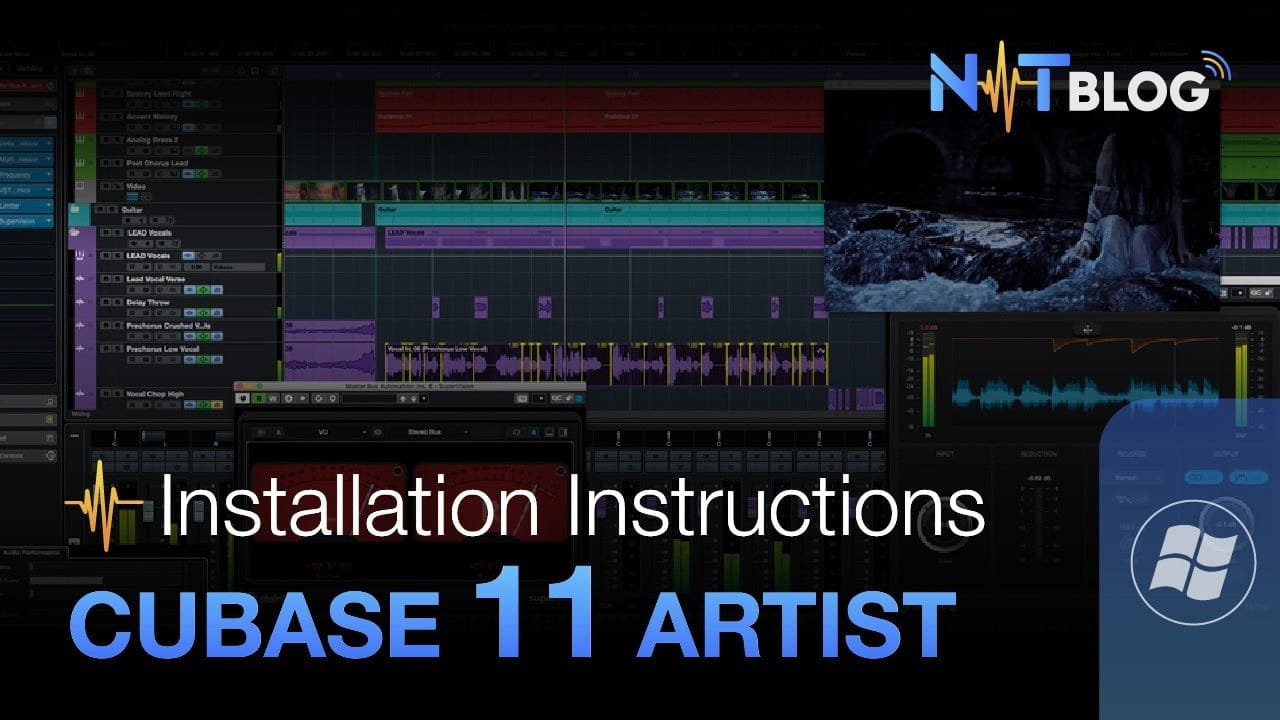
I. Download Cubase 11 Artist Active self-fix voice delay
First, download Cubase 11 Artist Active at the Google Drive link below:
Link download Cubase 11 Artist
After downloading, you will extract the files as shown and install them in the order you marked them.
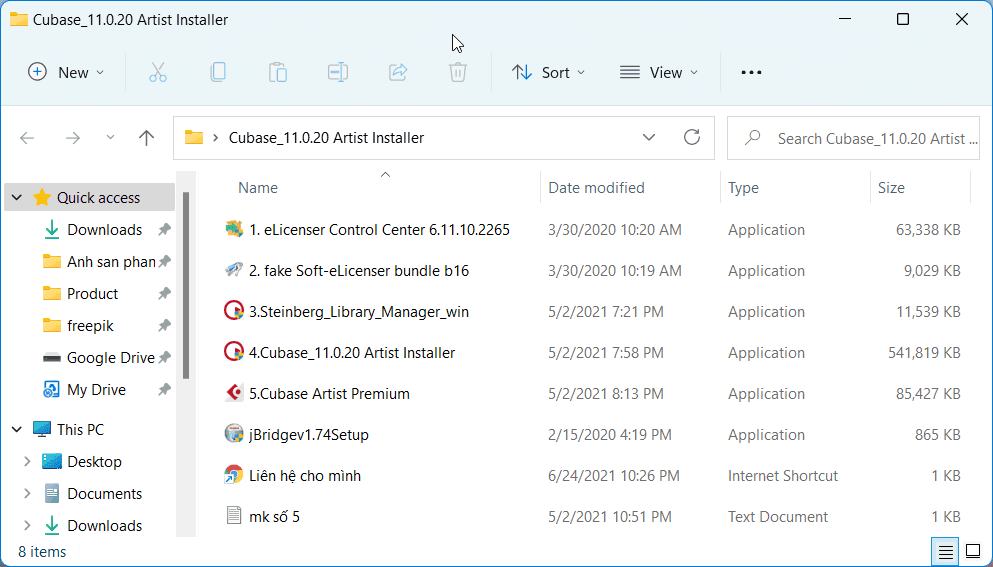
II. Instructions to install Cubase 11 Artist Active to fix voice delay
App number “1. eLicenser Control Center 6.11.10.2265” you open and install normally, after installation press Finish to close the dialog box and move on to the next step.
In digital software 2. fake Soft-eLicenser bundle b16, after installing it will display dialog boxes, choose Close and Cancel , respectively!

App number 3 and 4 you install as usual, for app number 5 you copy the password from the file “mk number 5.txt” and paste it in !
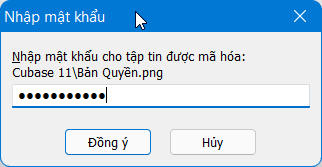
At this step, you can start Cubase 11 Artist, but if you want the software to use 32bit plugins, continue to install the following jBridge bridge application.
III. Use jBridge to help Cubase 11 Artist Active run 32bit Plugin
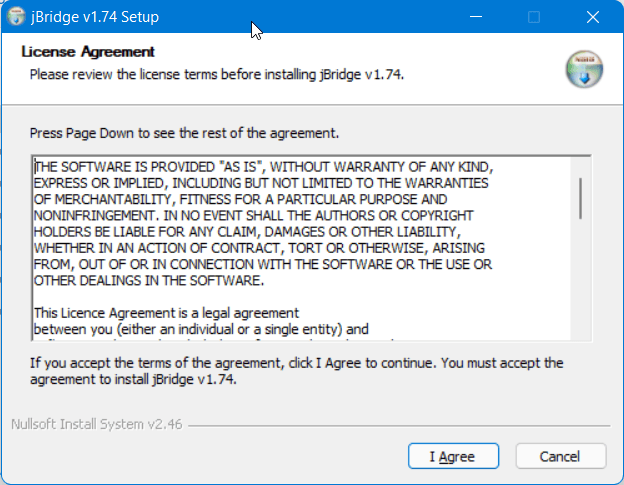
You can download the full set of VST Plugins for Cubase 11 Artist Active at the link below:
Reference: Guide to install Plugin for Cubase
After installing jBridge, copy the 32bit Plugin to the following folder, if you don’t have it, create it yourself:
C:\Program Files\Steinberg\VSTPlugins\x32
Please note that jBridge only works with VST2, that is, it can only convert files with the ending .dll only.
Create more folders under the following path:
C:\Program Files\VSTPlugins\Antare x64
Open the software JBidger and select I’ll be using a x64 (64bit) host, then select Create bridging file inside a diretory…< /strong> as shown below:
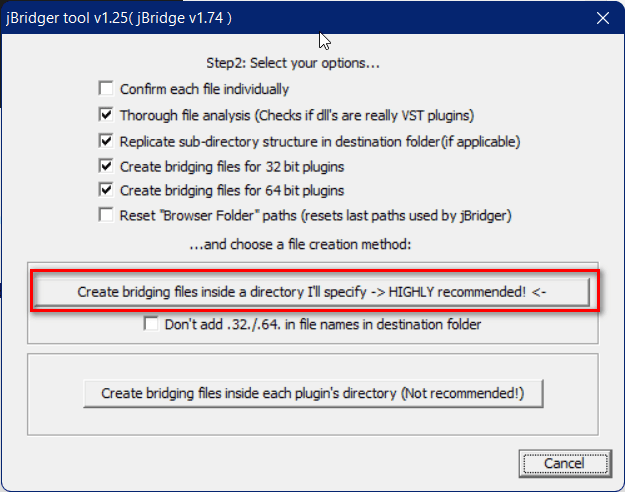
Point to folder “C:\Program Files\Steinberg\VSTPlugins\x32” pasted the above plugins.
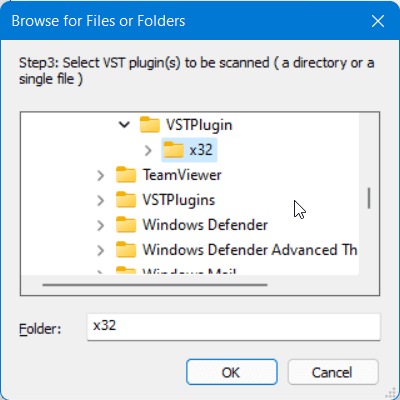
Another dialog box appears, continue to select the path to the folder “C:\Program Files\VSTPlugins\Antare x64″ and press OK. The software will start converting, once done, close the dialog box.

After converting, to make sure jBridge is 100% working, follow these few more steps.
First, go to the following link:
C:\Program Files\JBridge
Right-click the app named auxhost and select Properties, switch to the Compatibility tab and tick the box Run this program as an administrator. Do the same with the app auxhost64 and Cubase 11.exe in the folder C:\Program Files\Steinberg\Cubase 11
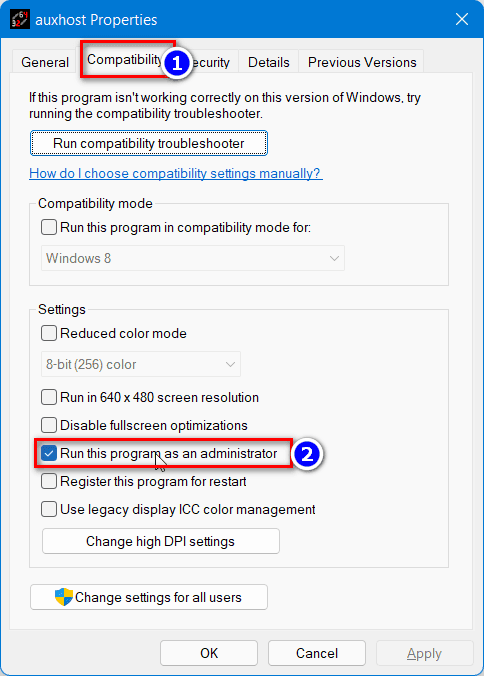
Done! Open Cubase 11 Artist Active and check the results.
IV. Conclusion
Cubase 11 Artist Active runs stably on most computers from core i3 and up. The advantage is that it automatically fixes the sound delay when inserting multiple plugins to mix music.
How to use bridge jBridge to help Cubase receive 32bit plugins. However, please give preference to 64bit Plugins because sometimes jBridge also suffers from minor errors.
Good luck!