Table of Contents
CrispyTunner is a tuning plugin for vocals. The interesting thing is that it helps adjust the sound of the voice professionally while still being easy to use and economical cost. Under its simple appearance, CrispyTunner hides many possibilities for more detailed tweaking. Let’s take a look at the highlights of CrispyTunner:

- Automatic alignment: CrispyTunner provides automatic alignment ranging from light to < strong>extremely so you can fine-tune vocals in a transparency and transparency or create effects
- Live mode: You can hear the edited voice right when recording, even when singing live on livestream
- Easy to use: CrispyTunner has an graphical interface intuitive and simple mode for users just learned how to adjust. If you want more detailed tweaking, try the Advanced and Graphical modes
- Tone detection plugin (ScaleFinder): No need for knowledge of music theory, scalefinder automatically detects the tone of the song and sends it to CrispyTunner immediately
- Tune with no lag: CrispyTunner integrates the Live feature, helping to minimize latency, so using it for live singing is quite ideal
I. Download CrispyTuner – Automatic tuning plugin with detect and send tone
To download CrispyTuner and ScaleFinder combo, press the download button below, after the waiting time, the download link will appear.
CrispyTuner for Windows
CrispyTuner for MacOS
II. Basic instructions for use
1.CrispyTuner
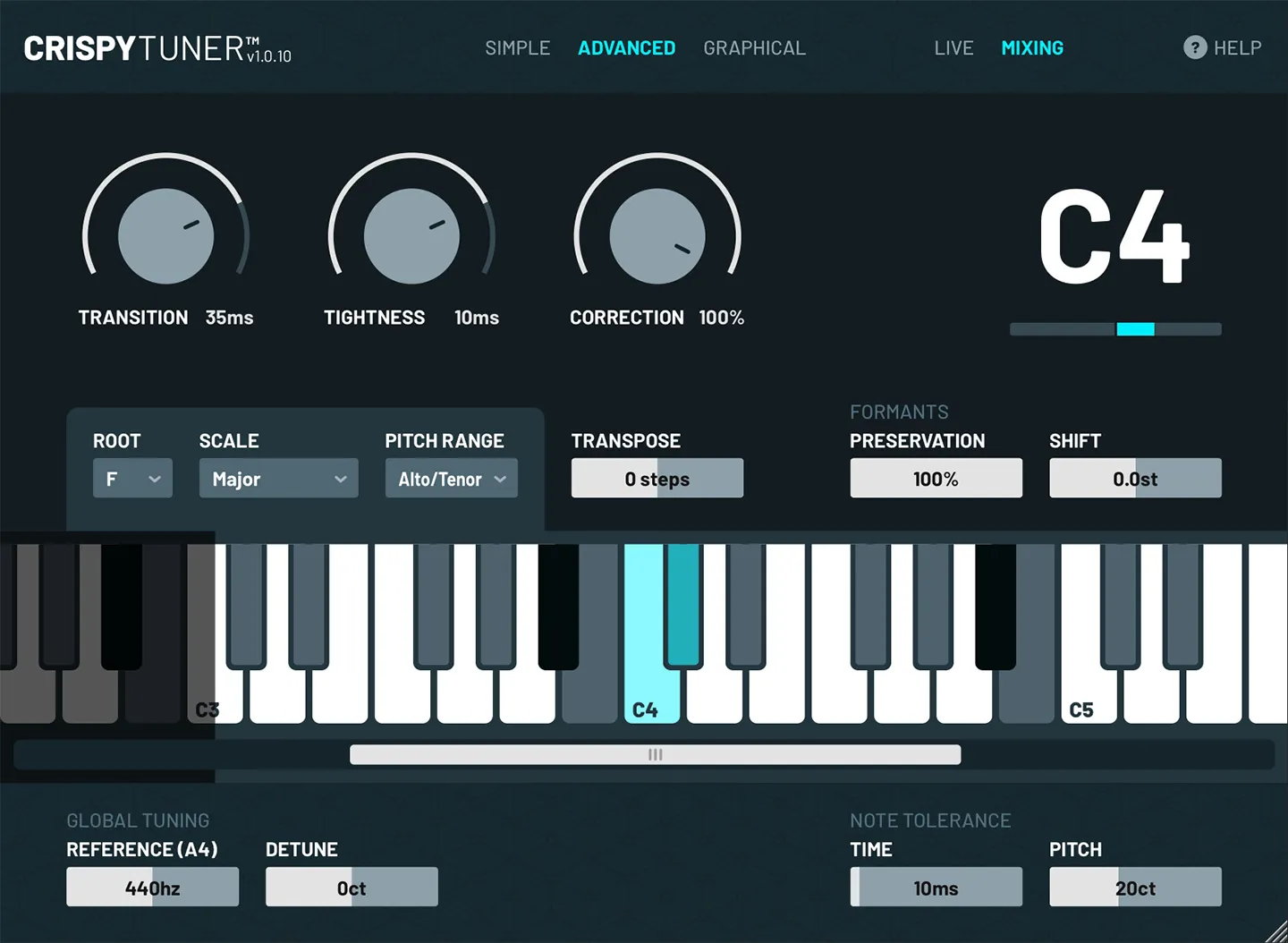
Choose the appropriate mode:
- LIVE: If you want to make live adjustments during audio or video playback.
- MIXING: If you want to apply plugins during mixing/mastering.
Functions on the main interface
- Transition: Adjusts the smoothness of effects or transitions.
- Tightness: Adjusts the tension of the sound.
- Correction: Adjusts the degree of correction or adjustment.
- Scale: Choose the scale or range of the effect.
- Pitch Range: Select the sound range to adjust.
- Transpose: Adjusts all audio/pictures up or down by half or full steps.
- Preference: Select preferences or settings.
- Detune: Adjust sounds to make them dull or less accurate.
2. ScaleFinder
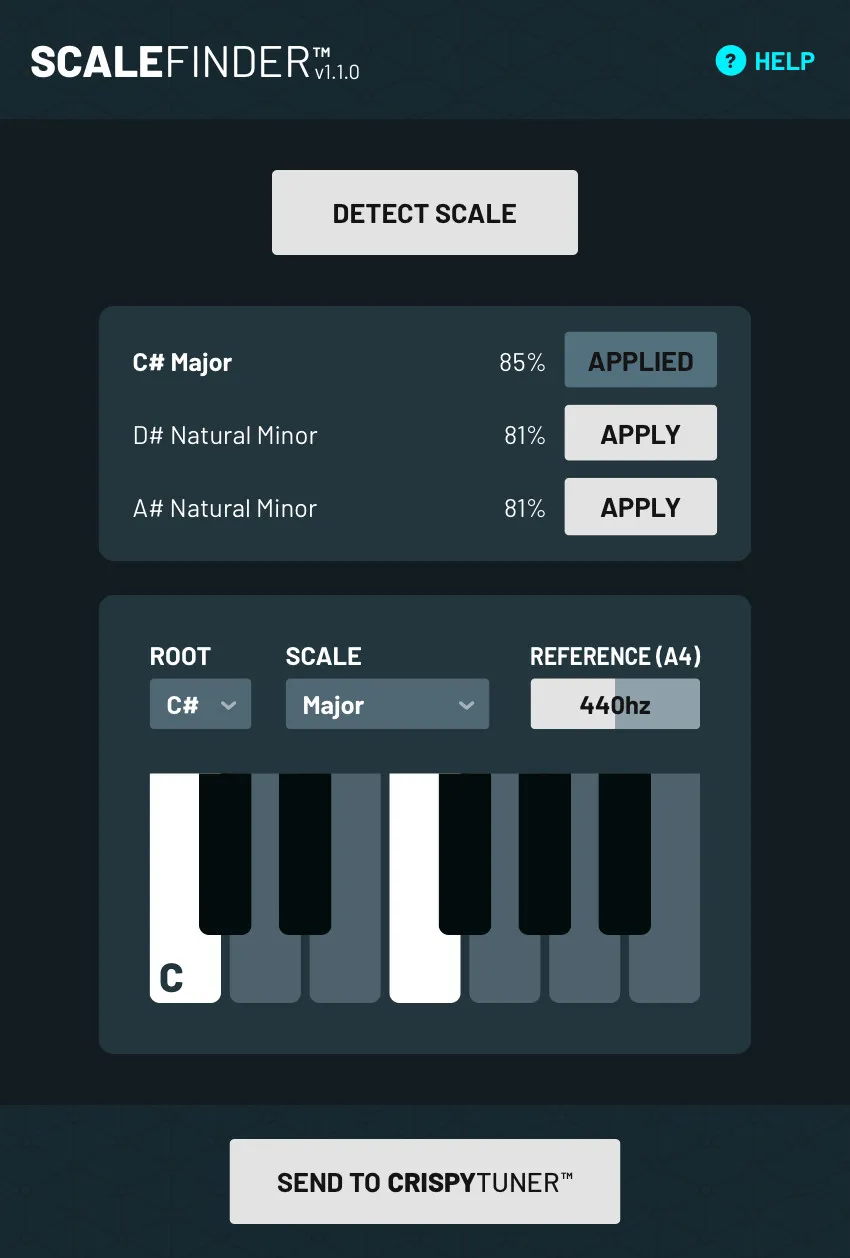
- Use the “Detect Scale” button to detect the Key (Tone) of the song.
- Use the Reference value slider to adjust the reference value.
- If you want to enter Key (tone) manually, use the Root and Scale boxes.
- Press Send to CrispyTunner to save these settings (including key (tone) to CrispyTunner so it starts tuning automatically.