Voloco Voice Tune is a simple audio editing software designed for use by music producers auto-tuning as a creative tool. This program does not attempt to create a soft or natural sound, but corrects misaligned notes to be precise with the classic, almost musical “T-Pain” effect of a robot.
The current version of Voloco Voice Tune has six different pitch adjustment modes, also known as presets. All control parameters are hidden under the hood, so users cannot edit existing presets. Each preset handles the speed and intensity of pitch correction a little differently, but all are optimized for T-Pain-style auto-tuning. The developers at Resonant Cavity are working on a “pro” version of Voloco Voice Tune that will provide more control over the sound engine. Until then, users will have to download the free version.
Despite its limitations, the free version of Voloco can be configured to match vocals to a specific key and key. Users can also adjust the level of pitch correction. Thanks to the simple plugin controls, the user interface is easy and simple to use.
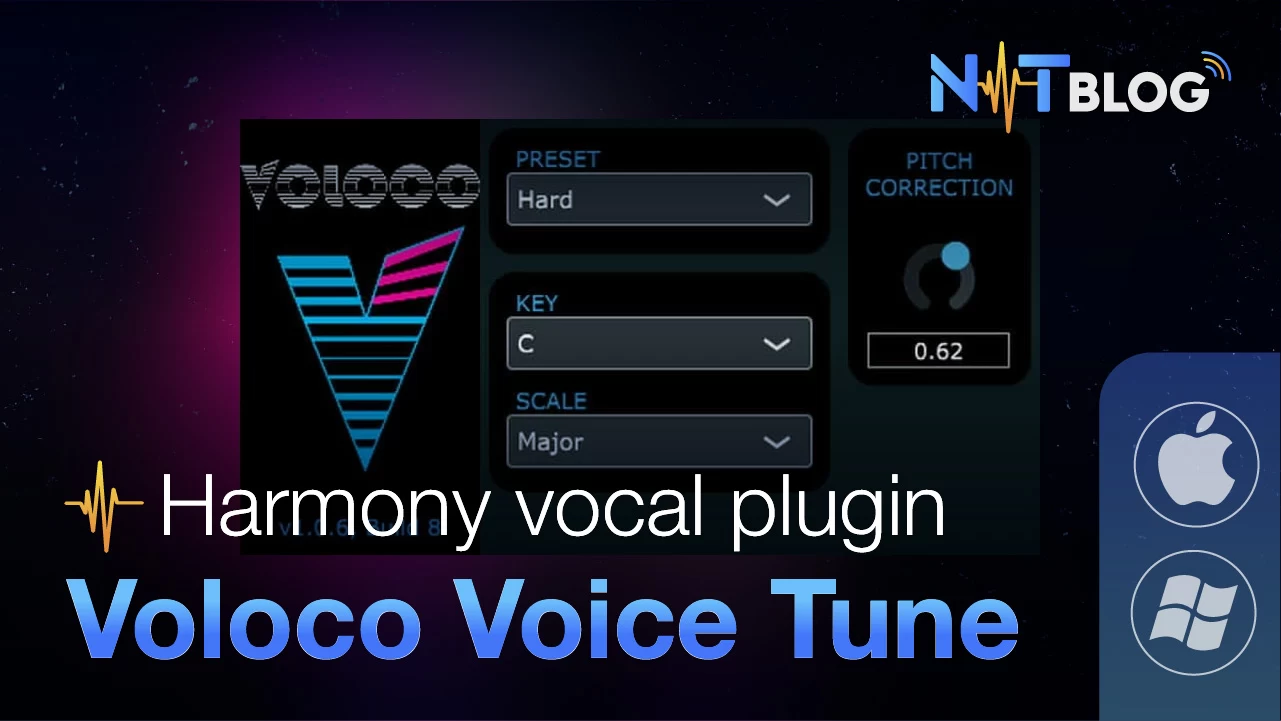
System requirements: Plugin format VST3/AU 32-bit & 64-bit for Windows & macOS.
I. Download Voloco Voice Tune and Voice Tune Plugin
To download the Voloco Voice Tuning and Voice Creation Plugin, click on one of the download buttons below, wait until the time has passed and the download link will appear.
Password Unzip: ntblog.net
Voloco cho Windows
Voloco cho MacOS
II. Install and use Voloco Voice Tune
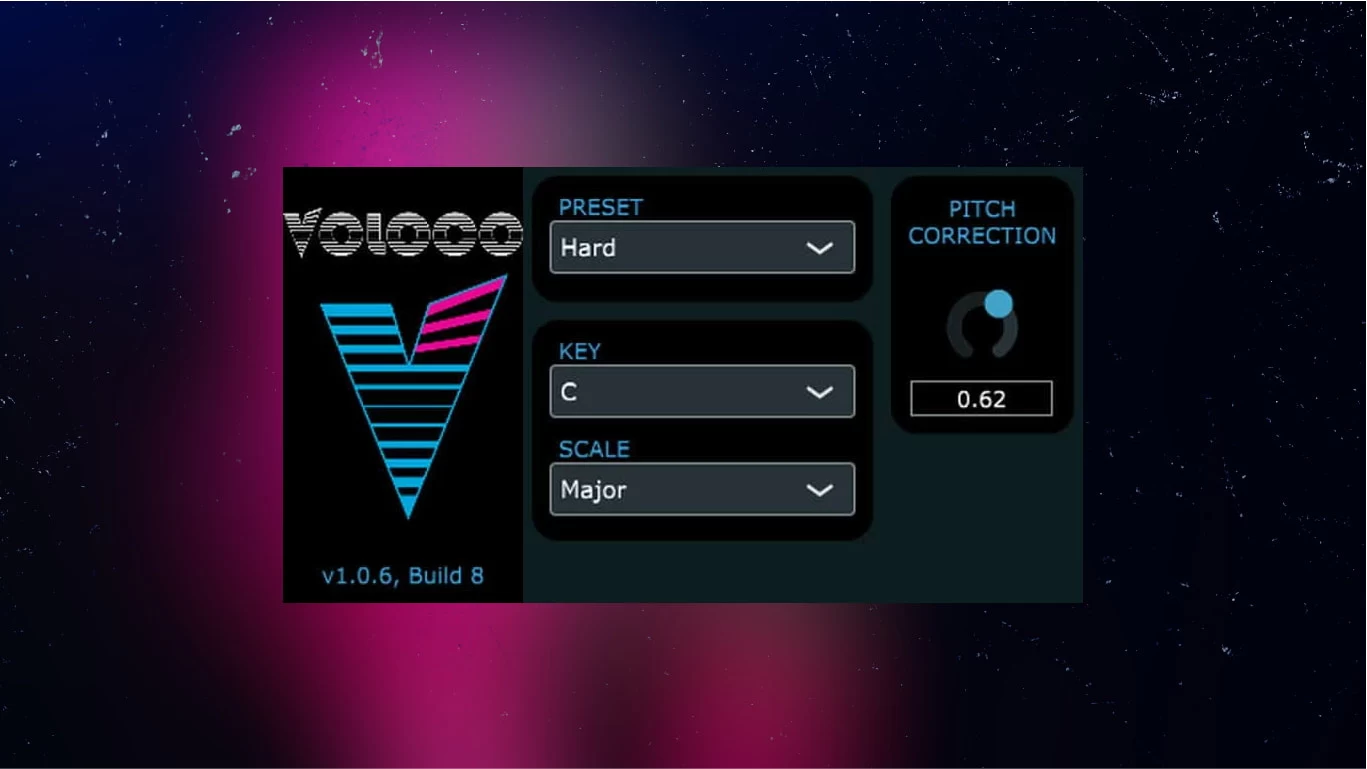
- Open your DAW:
- Start the DAW software in which you want to use Voloco.
- Add Voloco as a plugin:
- In your DAW, open a new project or open an existing project where you want to use Voloco.
- Find and select “Add plugin” or “Add instrument” in the DAW menu.
- In the list of plugins that appears, find and select Voloco.
- Setting up Voloco:
- After adding Voloco to your project, a Voloco window or interface will appear in your DAW.
- Customize settings and presets to your preferences. Voloco often has presets available so you can start editing vocals right away.
- Record or add vocals:
- You can record vocals directly in the DAW or import previously recorded audio files.
- Edit and customize:
- Use the editing tools and effects in Voloco to tailor your vocals to your liking. You can adjust tone, pitch correction, and many other factors to create the sound you want.